Changing Database Passwords
To change a database password in DirectAdmin, follow these steps:
Part 1: Access the MySQL Database
- First, log into your DirectAdmin control panel.
- Navigate to the MySQL Databases section by either:
- Accessing it directly via the URL:
http://www.yourdomain.com:2222(or your server's respective DirectAdmin login URL), or - Selecting MySQL Databases under Extra Features on the main control panel dashboard.
- Accessing it directly via the URL:
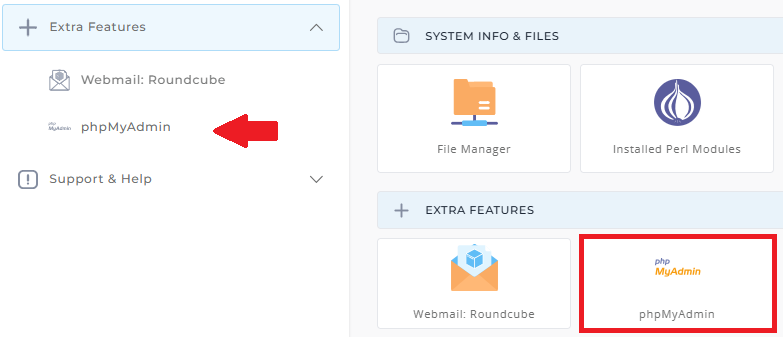
Part 2: Change the Password
-
After accessing the MySQL Databases section, locate and click on the name of the database you want to change the password for.
-
In the General Settings section on the homepage, you’ll see an option to Change Password.
-
Click Change Password, enter the new password, and then save the changes.
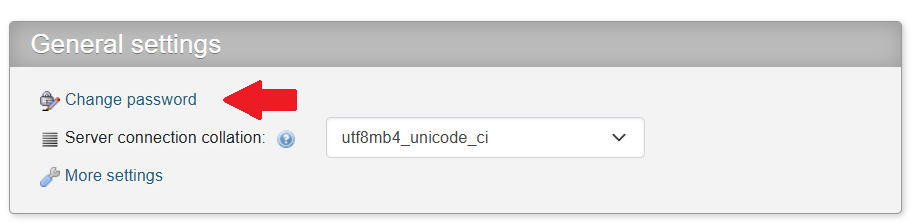
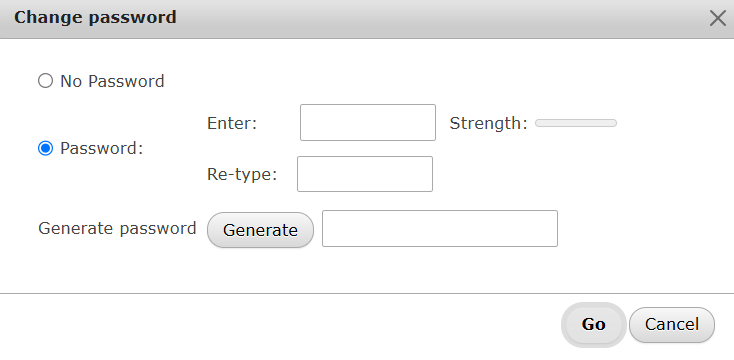
You do not need to know the old password in order to make this change.





























