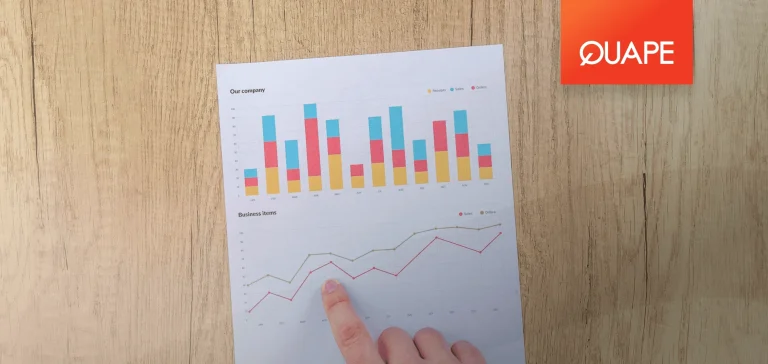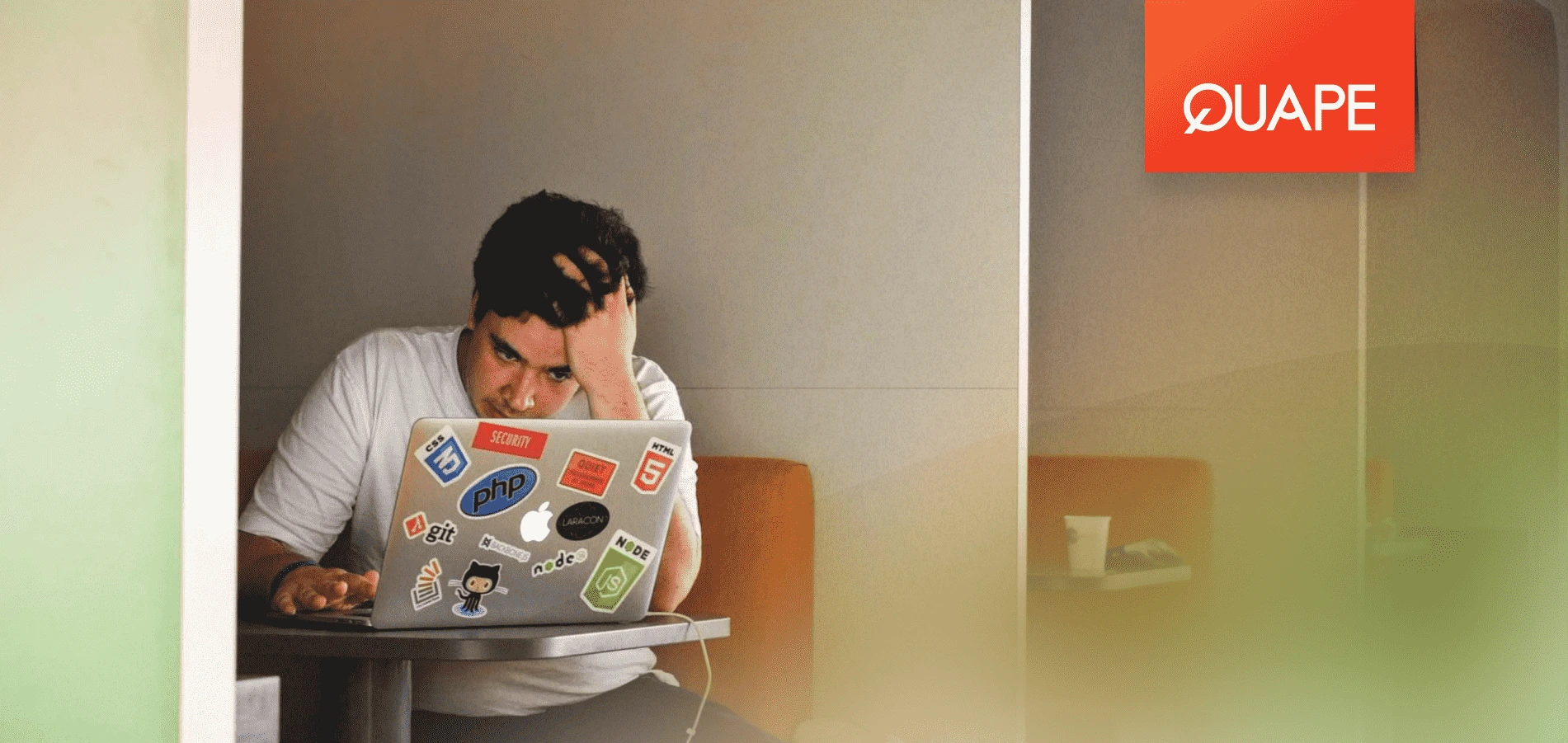When it comes to running a WordPress website, performance is everything. A slow-loading site can frustrate visitors, hurt your SEO rankings, and ultimately impact your bottom line.But how do you measure and improve the performance of your WordPress site effectively?
In this guide, we’ll explore powerful WordPress performance tools and techniques to assess your site’s performance, including using Apache Benchmark to measure server response times, WP-CLI to analyze database queries, and simple methods to evaluate page generation time.
We’ll even demonstrate how to simulate concurrent user traffic to test your site’s scalability. Let’s dive into the essential tools you need to ensure your WordPress site delivers a seamless experience for every visitor.
We have included the following script here to benchmark your web hosting. Check the following instructions to use them on your site.
Table of Contents
ToggleInstructions
1. Set Variables:
- Replace
SITE_URLwith your WordPress site URL (e.g.,http://example.com). - Replace
ADMIN_USERandADMIN_PASSwith your WordPress admin credentials if needed.
2. Install Dependencies:
Install the required tools using the following commands:
sudo apt install apache2-utils wp-cli -y # For Ubuntu/Debian
sudo yum install httpd-tools wp-cli -y # For RHEL/CentOS
3. Run the Script:
Save the script as wpperformance.sh, then make it executable:
chmod +x wpperformance.sh
./wpperformance.sh
Also Read: Top 10 WordPress Hack Prevention
4. Output: The script will:
- Measure server response time using Apache Benchmark.
- Analyze database query performance with WP-CLI.
- Evaluate page generation time.
- Simulate concurrent user traffic.
#!/bin/bash
# WordPress Performance Testing Script
# Variables
SITE_URL="http://yourwordpresssite.com" # Replace with your WordPress site URL
ADMIN_USER="admin" # Replace with your WordPress admin username
ADMIN_PASS="password" # Replace with your WordPress admin password
AB_CONCURRENCY=50 # Number of concurrent requests
AB_REQUESTS=500 # Total number of requests
# Check dependencies
check_dependencies() {
echo "Checking required tools..."
for tool in ab wp; do
if ! command -v $tool &> /dev/null; then
echo "Error: $tool is not installed. Please install it."
exit 1
fi
done
echo "All required tools are installed."
echo ""
}
# Test server response time using Apache Benchmark
test_server_response_time() {
echo "=== Server Response Time Test ==="
ab -n $AB_REQUESTS -c $AB_CONCURRENCY $SITE_URL/
echo ""
}
# Test database performance using WP-CLI
test_database_queries() {
echo "=== Database Query Performance ==="
wp db query "SHOW STATUS LIKE 'Queries';" --url=$SITE_URL --allow-root
wp db query "SHOW STATUS LIKE 'Connections';" --url=$SITE_URL --allow-root
echo ""
}
# Test page generation time using WP-CLI
test_page_generation_time() {
echo "=== Page Generation Time ==="
START=$(date +%s.%N)
wp eval 'echo "Page generated successfully!";' --url=$SITE_URL --allow-root
END=$(date +%s.%N)
DIFF=$(echo "$END - $START" | bc)
echo "Page generation time: $DIFF seconds"
echo ""
}
# Simulate load on the site
simulate_load() {
echo "=== Simulating Load on the Site ==="
ab -n $AB_REQUESTS -c $AB_CONCURRENCY $SITE_URL/
echo ""
}
# Run all tests
run_tests() {
check_dependencies
test_server_response_time
test_database_queries
test_page_generation_time
simulate_load
}
# Run the script
run_tests
Takeaways
A slow website will make seo score worse and Google won’t rank your website. By installing WordPress performance tools, your website will perform faster. Also use VPS hosting with NVMe technology by QUAPE that will help your website get faster access.
- The Best VPS Hosting in Singapore: A Comprehensive Guide - April 16, 2025
- Windows VPS: Benefits and How to Choose for Your Business! - April 14, 2025
- What Is VPS Hosting? Benefits and When to Choose it! - April 11, 2025