Uploading Files Using FTP
Follow these steps to upload files to your hosting account via FTP. This guide uses FileZilla as an example FTP client, but the general steps apply to other FTP clients as well.
Step 1: Obtain FTP Client Software
To upload files to the server using FTP, you need an FTP client. Most operating systems do not come with an FTP client by default, so you will need to download one. We recommend using FileZilla, which is free and widely supported.
-
Download FileZilla: FileZilla Official Website
Step 2: Connect to the Server
Once you have installed your FTP client, follow these steps to connect to your hosting server.
FileZilla Setup Example:
In FileZilla, you’ll need to enter the following information:
-
Username: Your DirectAdmin (DA) username or the additional FTP username you created.
-
Password: Your DirectAdmin control panel password.
-
Host: Enter
ftp.yourdomain.comor the IP address of your DirectAdmin server. -
Port: Use the default FTP port, 21.
Once the information is entered, click Quickconnect to establish the connection.
![]()
Step 3: Open the "public_html" Directory and Upload Files
After connecting to your server, you will see the folder structure on the right side of the FTP client (FileZilla shows your remote server files here). To upload files:
-
Navigate to the Correct Directory:
-
If you have multiple domains hosted on your account, you should first go to the
/domainsdirectory. -
Then, select the domain you want to edit, and open the public_html directory within it.
-
-
Upload Files:
-
On the left side (your local system), select the files or folders you wish to upload.
-
Drag and drop them into the desired folder on the right (remote server) to upload them.
-
Each FTP client operates slightly differently, so be sure to refer to the help section or documentation of your chosen client for further instructions.
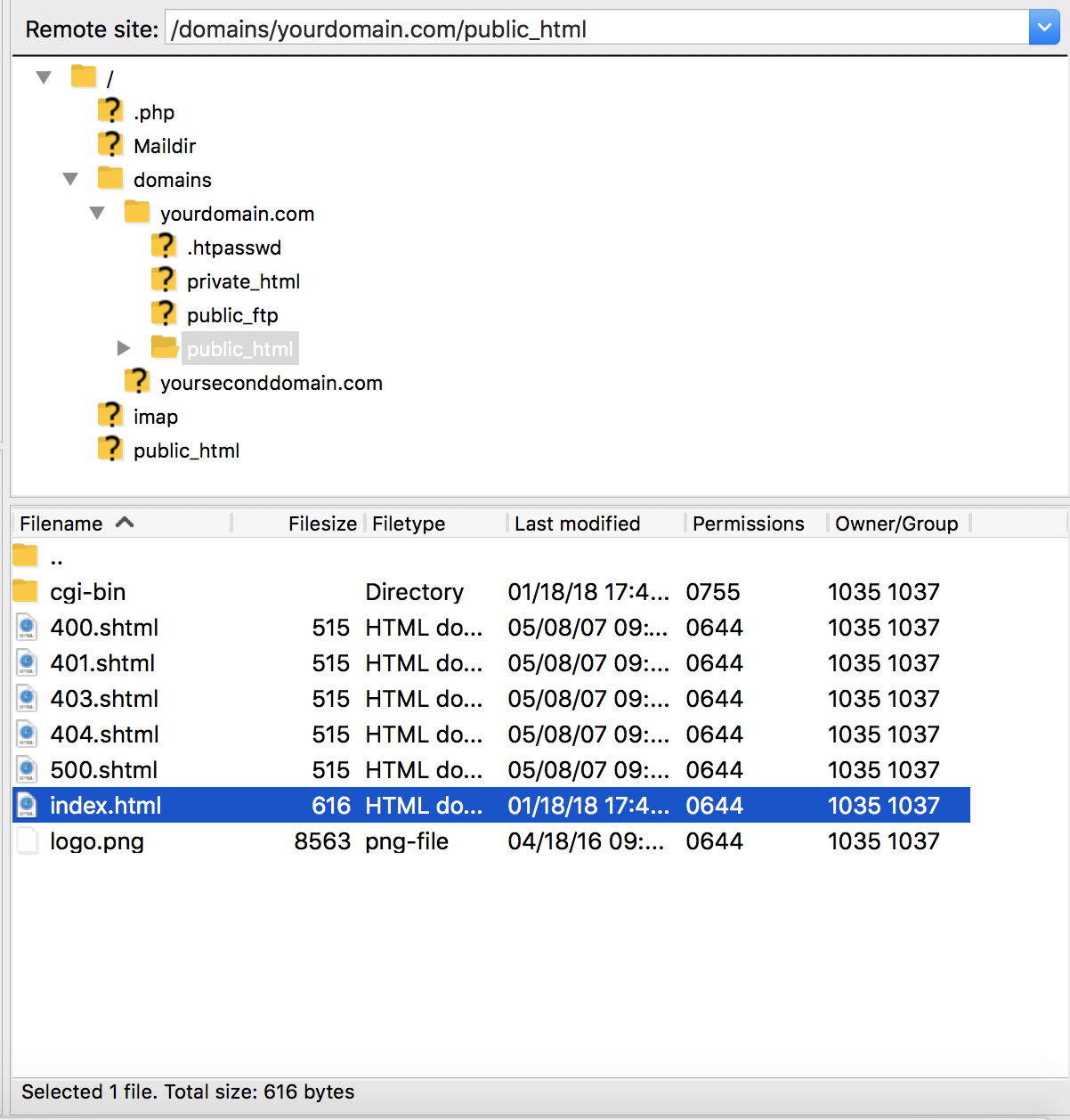
Important Notes:
- Ensure that the files are uploaded to the correct directory, such as
public_htmlfor website files. - FTP is the most efficient method for uploading multiple files or large files to your hosting account.
- Always make sure to use strong and secure passwords for your FTP accounts.





























