Nameserver (NS) Records: How to Update and Manage Them in DirectAdmin
NS (Nameserver) records define the authoritative nameservers for a domain. They play a critical role in directing traffic and ensuring that DNS queries are routed correctly to your hosting provider.
Important Notes About NS Records
- Caution: Modifying NS records may cause your website, email, and other services to stop working temporarily if misconfigured.
- Generally, you don’t need to change NS records unless:
- You’re migrating your domain to a new hosting provider.
- Your hosting provider has requested the change.
How to Update Nameserver (NS) Records in DirectAdmin
Step 1: Access the DNS Management Section
- Log in to DirectAdmin using your credentials.
- Navigate to the Account Manager section and click on DNS Management.
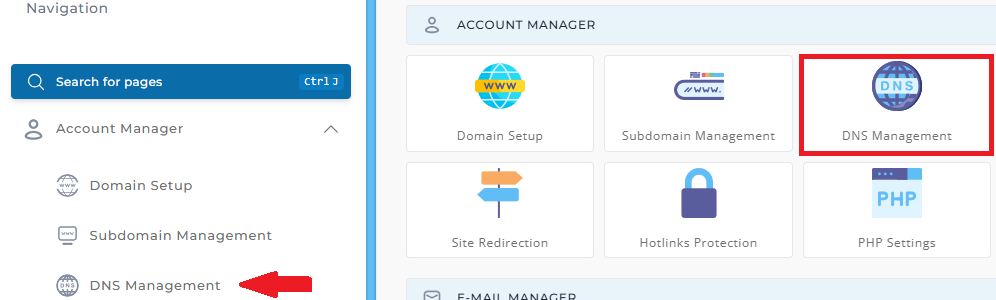
Step 2: Delete Existing NS Records
-
In the list of DNS records, locate the current NS records.
-
Select the checkbox next to the records you want to remove.
-
Click the Delete Selected button.
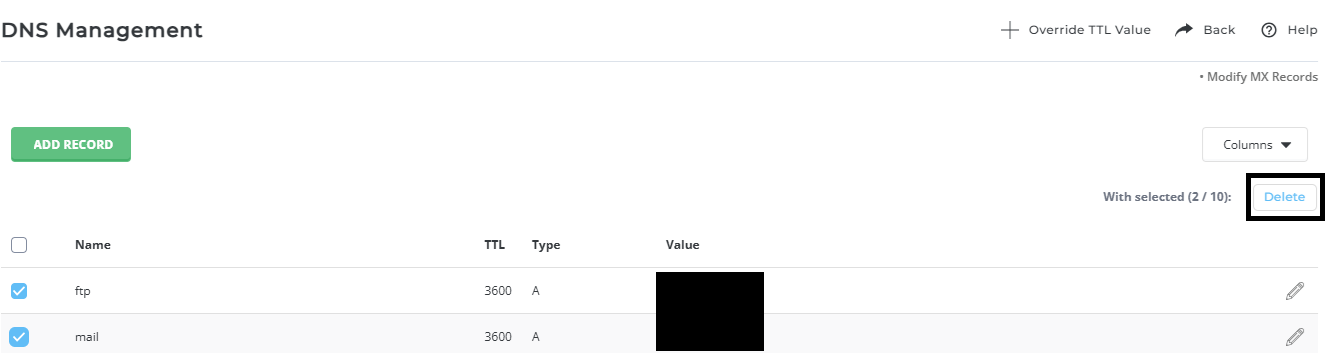
Step 3: Add New Nameserver (NS) Records
- Scroll down to the Add Record section.
- Enter the nameserver hostname(s) provided by your hosting provider.
- Example:
ns1.newnameserver.com.andns2.newnameserver.com. - Important: Ensure you add a period (.) at the end of each hostname.
- Example:
- Select NS from the record type dropdown menu.
- Click Add to save the changes.
Example Setup
If your new hosting provider gives you the following nameservers:
ns1.newnameserver.comns2.newnameserver.com
Your updated records should look like this:
Tip: Double-check with your hosting provider to confirm the correct nameserver details.
Verifying NS Record Changes
Once you’ve updated your NS records:
- Use online DNS tools like WhatsMyDNS.net or MXToolbox to confirm that the new NS records are propagating.
- Note that NS record changes can take up to 24-72 hours to propagate fully due to DNS caching.
When Should You Change NS Records?
If you’re unsure whether you need to update NS records, refer to our DNS Tutorial for more information. This tutorial explains the relationship between DNS, NS records, and hosting providers.
Common Issues with NS Records
-
Missing Period at the End of the Hostname
- Example of Incorrect Record:
ns1.newnameserver.com - Correct Record:
ns1.newnameserver.com.
- Example of Incorrect Record:
-
Partial Propagation of Changes
- Some regions may still resolve to the old nameservers during propagation. Wait at least 72 hours before concluding there’s an issue.
-
Accidentally Deleting the Default NS Records
- If this happens, restore your default nameservers by contacting your hosting provider or re-adding them.





























