Installing a Purchased Certificate
A purchased SSL certificate offers the highest level of security for your website. Since it is issued by a trusted certificate authority (CA), visitors will not see a security warning when accessing secure pages.
Note:
- A dedicated (static) IP address is required to install a purchased certificate.
Step 1: Generate a CSR (Certificate Signing Request)
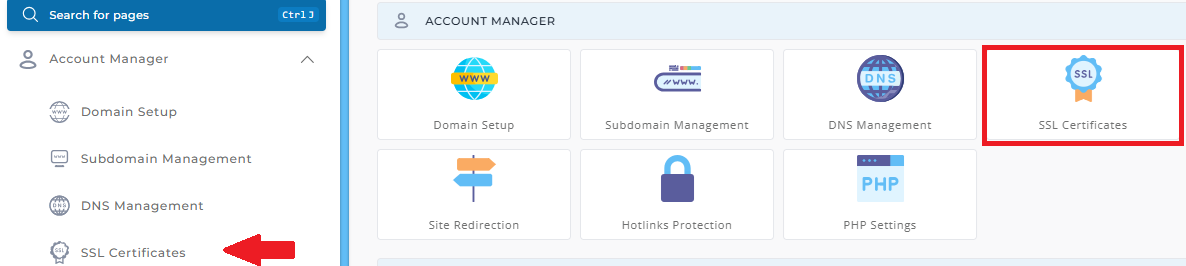
-
Access the SSL Menu
In the main control panel, click on SSL Certificates under Account Manager. -
Create the CSR
- Select the radio button for "Create A Certificate Request."
- Enter the required information about your company and website.
- The Common Name is the exact domain address for which the SSL certificate will be issued. For example,
https://www.example.comis valid, buthttps://example.commight not be. - Once you've filled in the information, click Save.
- A CSR text will be generated. Copy the text and save it in a plain text editor (like Notepad). You'll need this CSR when purchasing the certificate.
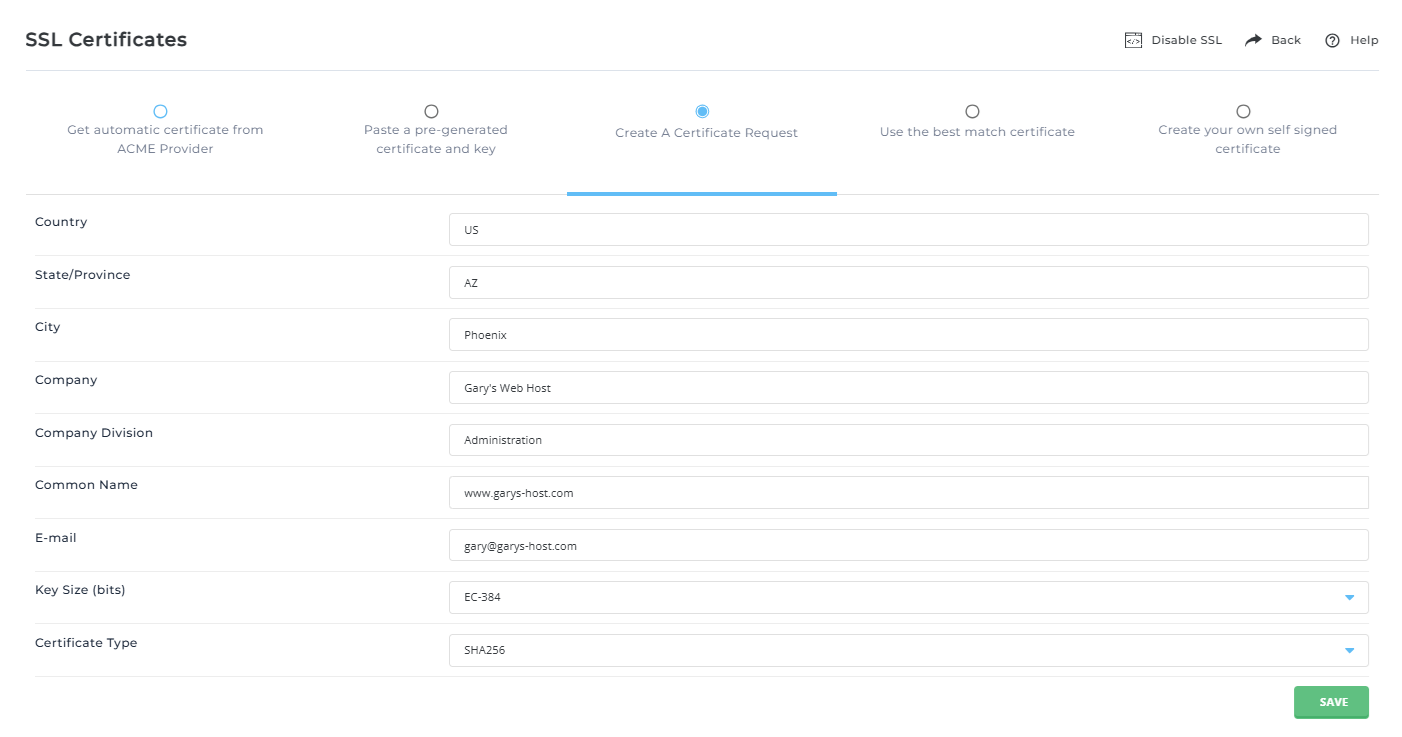
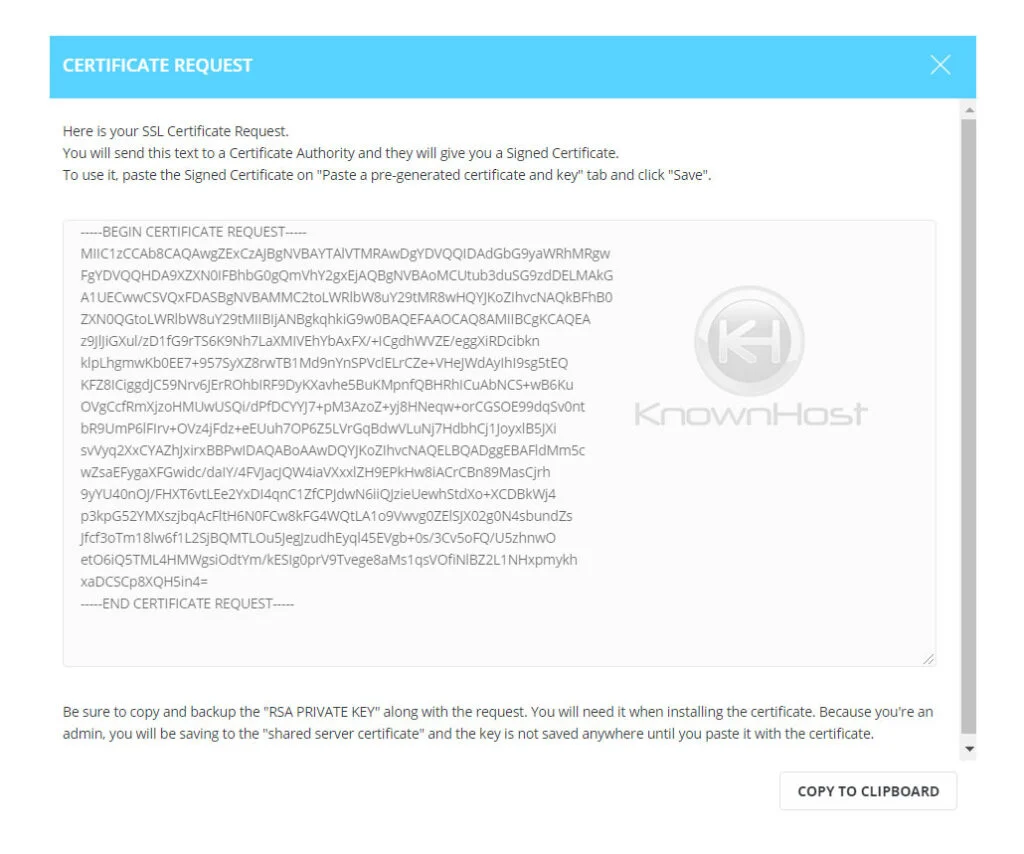
Step 2: Purchase the SSL Certificate
When purchasing the certificate, you'll need to provide:
- The CSR you generated in Step 1.
- The software that generated the CSR (choose Apache-ModSSL or Other if it’s not listed).
- The Common Name (the domain address that will be secured).
Key Notes:
- Ensure the CSR is pasted as plain text.
- The Common Name should be entered without the "http://".
Step 3: Install the Certificate
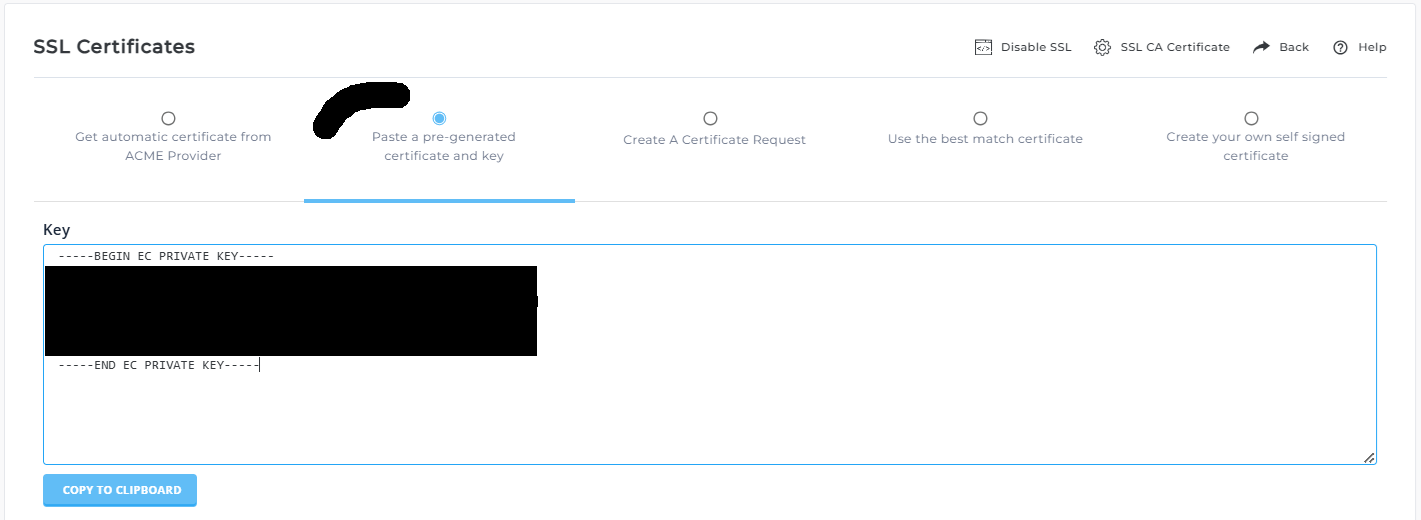
-
Access the SSL Menu
Again, click on SSL Certificates under Account Manager in the main dashboard. -
Install the Certificate
- Select the radio button for "Paste a pre-generated certificate and key."
- The system will already have the key inserted in the text box for you.
- Paste the certificate below the key and click Save.
Step 4: Install the CA Root Certificate
-
Return to the SSL menu. At the bottom of the page, click on "Click Here to paste a CA Root Certificate."
-
Paste your CA Root Certificate into the textbox and click Save.
Important: Be sure to check the "Use a CA Cert" box.
Although installing a CA Root Certificate is not always required, your SSL certificate might not work properly without it. The CA Root Certificate may be labeled as gd_bundle.crt, ca_bundle.crt, ca_cert, or similar.





























