Using the Server's Shared Certificate
One of the simplest ways to secure your website is by using the server’s built-in self-generated certificate. This option can provide encryption for your site without needing to purchase a certificate from a trusted authority.
Steps to Use the Server's Shared Certificate
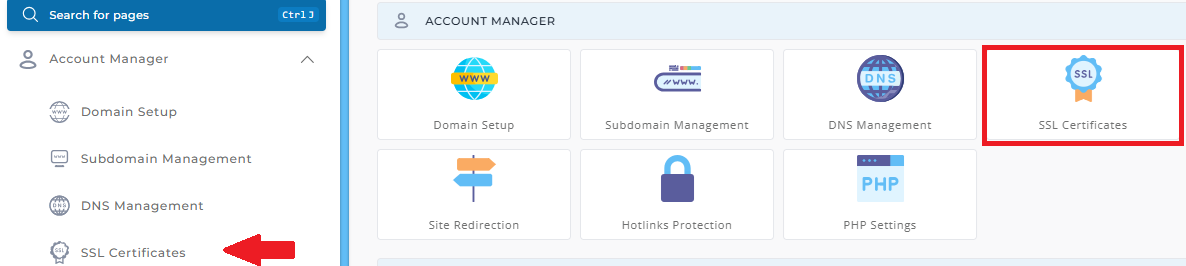
-
Access the SSL Menu
- In the main control panel, click on SSL Certificates under Account Manager.
-
Select the Server's Certificate
- In the SSL menu, ensure the radio button next to "Use the server's certificate" is selected.
-
Save
- Click "Save" at the bottom of the screen to apply the server’s shared certificate.
Understanding Non-Trusted Certificates
Although the server's shared certificate provides encryption, it is a self-generated certificate and not trusted by browsers. As a result, visitors to your site may see a security warning when accessing secure pages.
- If you don’t mind the warning and your website isn't a commercial site, this option may work for you.
- However, for businesses, particularly e-commerce sites, it's highly recommended to purchase a trusted certificate to avoid potential damage to your site's reputation and user trust.
Uploading Files to Your Secure Site
Once the shared certificate is applied, you’ll need to upload your files to the secure directory:
-
Upload to the
private_htmlDirectory
All secure files should be uploaded to the/domains/domain.com/private_htmldirectory. You can use the control panel’s built-in file manager or FTP for this.Example:
/domains/domain.com/private_html/index.html?https://www.yourdomain.com/index.html/domains/domain.com/private_html/secure/index.html?https://www.yourdomain.com/secure/index.html
Important Notes:
- The private_html directory functions the same as the public_html directory.
- If SSL is not enabled on your account, the private_html directory will not be visible.





























