This article will guide you to create and add a new post in your Wordpress. Kindly follow the instructions below.
Step 1: Locate Posts in the Wordpress Dashboard menu. Hover on the tab and click on Add new.
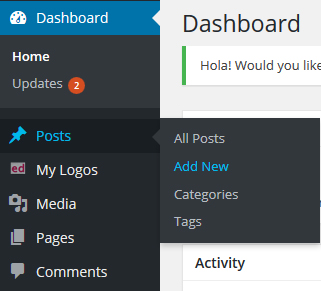
Alternatively, you can locate and hover on the +New button on the top panel. Click on Post to create and add a new post.
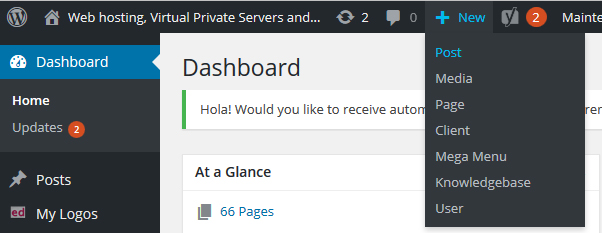
Step 2: Now, you should be on the Add New Post Wordpress post editor. Add a Title of the page in the empty field on the top of the page.
Step 3: Add Content in the post editor. On the right of the textbox, there are two tabs. They are the two modes of editing: Visual and Text.
The Visual tab allows you to view your content in an approach called "What you see is what you get". You can see a formatting toolbar with many functional tools to edit your posts. Most of its icon is recognizable as it is similar to Microsoft words or other word-related software.
The Text tab will reveal a plain-text HTML version of the editor. This mode is for editing the HTML code of your post. Most users will commonly write posts with the Visual editor as it is the easiest way to work around with.
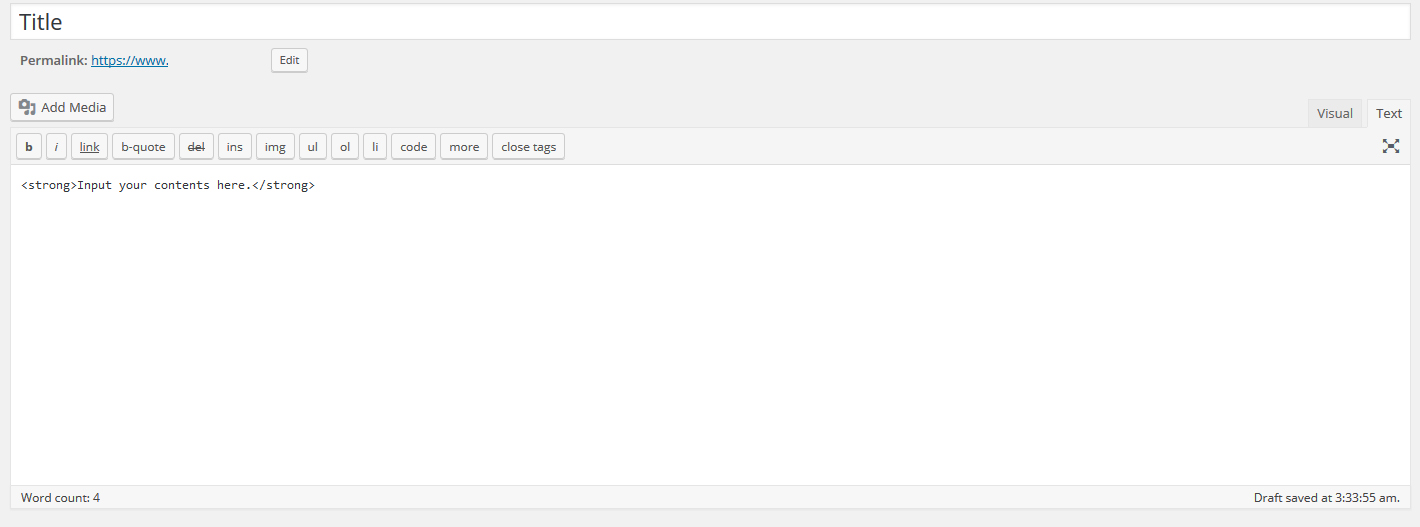
Step 4: The Publish panel on the top right of the page editor allows you to either publish your page immediately, save as draft or preview your page.
The Status of the post will display if the post has been published, being saved as draft, scheduled or pending review.
Next, you can edit the Visibility status to target the group of visitors that is able to view your post. The Publish mode shows and set the date the post would be published.
Step 5: The Categories panel allow you to assign your post to a specific category. This way, your post will be organized and it will be easier for visitors to navigate around.
Step 6: The Tags panel allows you to enter keywords that identify important information in your post (e.g. names, subject etc). Tags provide easier accessibility for visitors once they search a desired keyword.
Step 7: Click preview to view and finalized your new page before publishing. Then, click Publish.
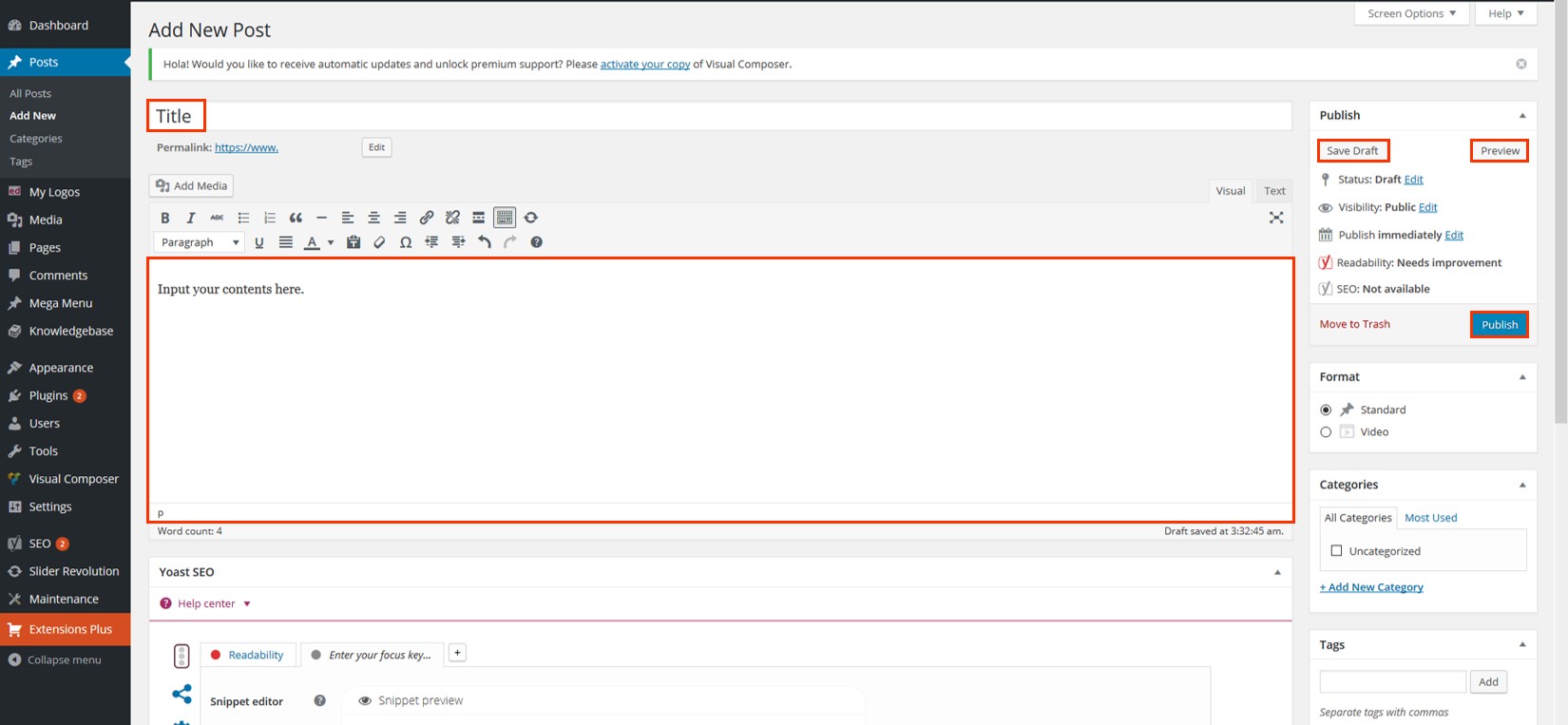
Well done! You have added a new post to your Wordpress site.
If you need any help while working on your post, simply navigate to the upper right corner and click Help.
Feel free to contact our support team if you need further any assistance.





























