cPanel Importer
Overview
Enhance's cPanel importer tool allows you to migrate a full cPanel account to Enhance, restoring all major data and configurations from the cPanel environment. However, certain proprietary cPanel features are not supported by Enhance and will not be copied.
What Gets Imported:
- Primary website
- Sub, add-on, and parked domains (mapped to a single website)
- All files
- All databases
- Installed applications
- Email accounts (including passwords and email data)
- Forwarder-only accounts
- Existing SSL certificates
- Cron jobs
- FTP accounts
- MX and TXT records (for SPF)
What Is Not Supported:
- Postgres databases
- Wildcard subdomains
- Mailman settings
- Directory privacy
- Catch-all email addresses
- Autoresponders
- Calendars and contacts
- Existing statistics
- Error pages
Compatible cPanel Versions:
- cPanel versions 102 LTS, 104, 106, 108.
Steps to Import a cPanel Backup:
- In Enhance, go to Website Importer from the left sidebar.
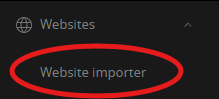
- Click New import and select cPanel.
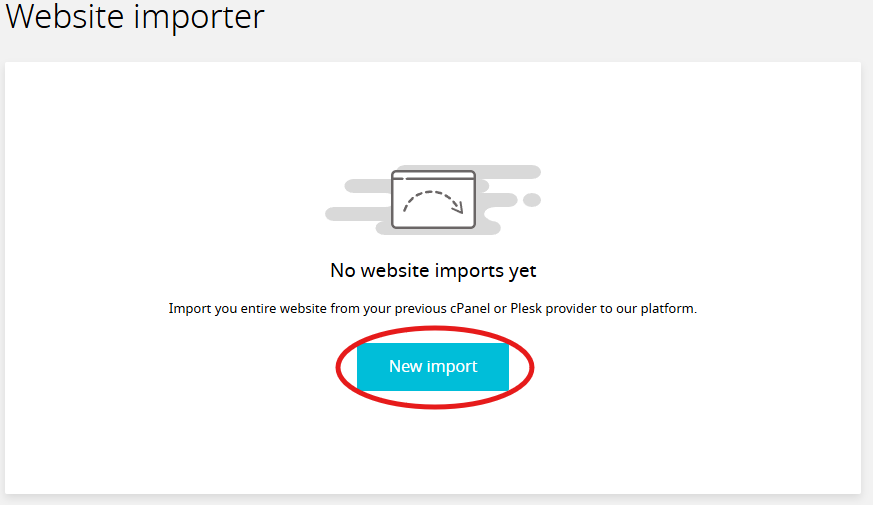
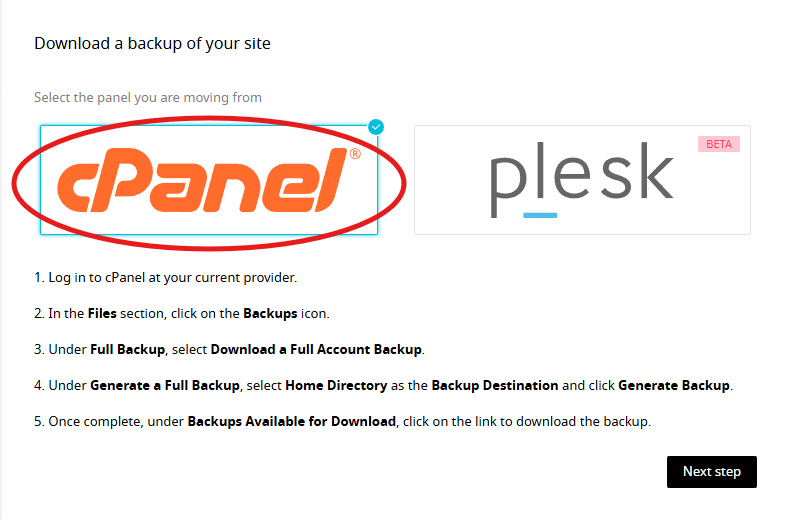
- Follow the on-screen instructions to generate a compatible cPanel backup (must be a full account backup).
- Save the backup as a
.tar.gzfile to your desktop. - Click Next step, then Choose file to upload your cPanel backup.
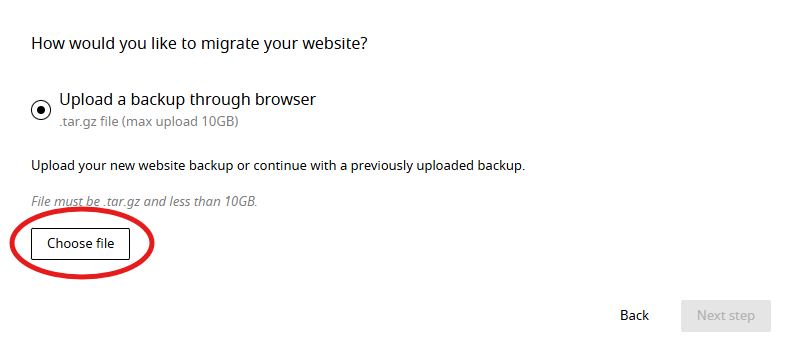
- Review any conflicts that may block the import (shown in a red modal).
- Click Import to complete the process.





























