Backups
Configure Backup Functionality
To successfully back up websites, the following settings must be configured:
- A Backup role must be installed on the server.
- The website must be assigned the Backup role.
- The hosting package must allow Backups, Allow manual backups, and Allow self-restore backups.
Generate a Backup
- Open Websites in the left sidebar.
- Select the website you wish to back up.
- On the website dashboard, click the Advanced dropdown in the top navigation and select Backups.
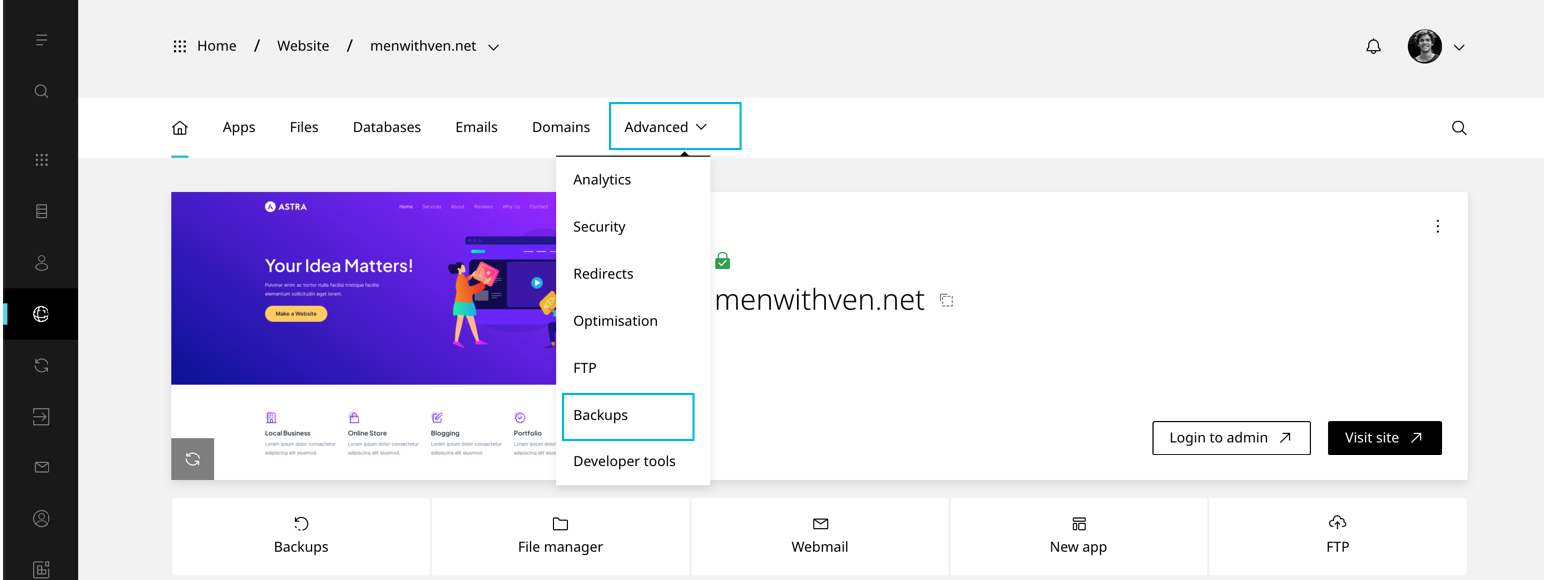
- Click Create backup.
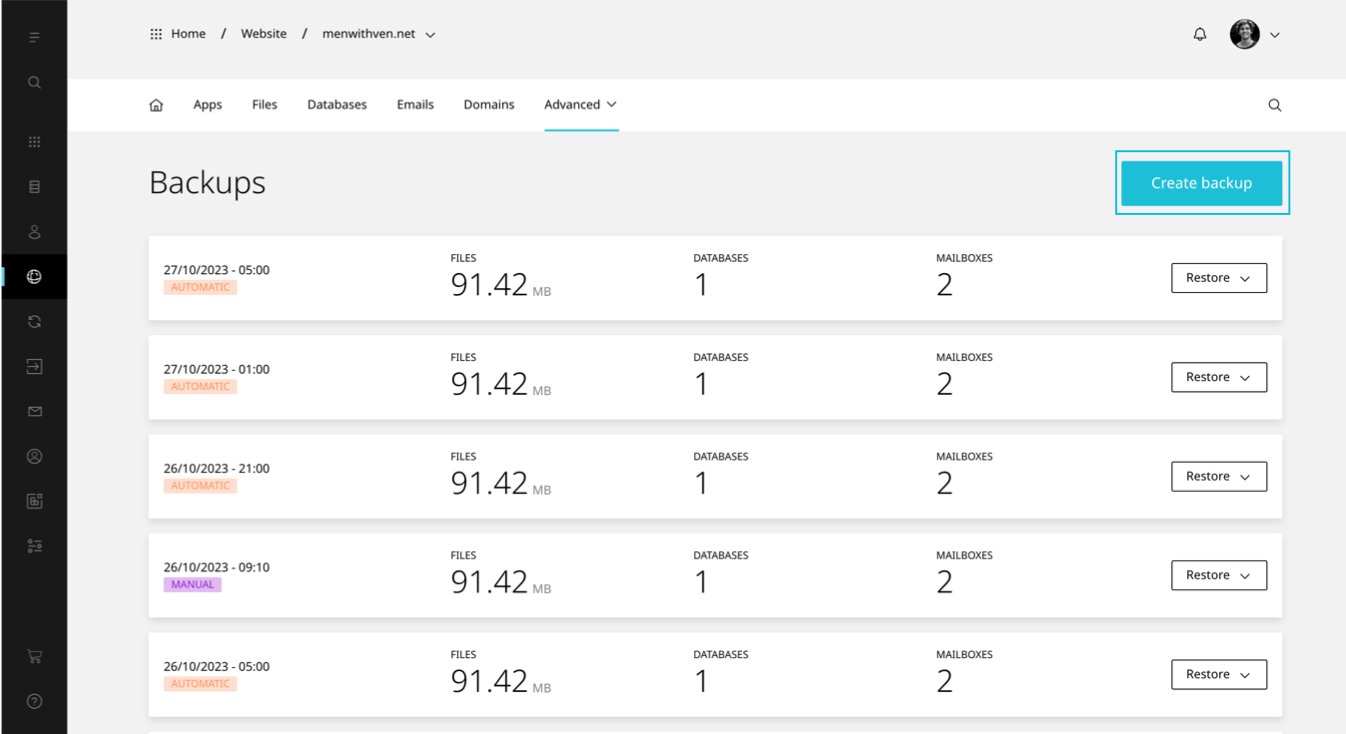
- Enter a Note for the backup and click Backup now.
If you do not see the Create backup button, ensure that the hosting package has Allow manual backups enabled.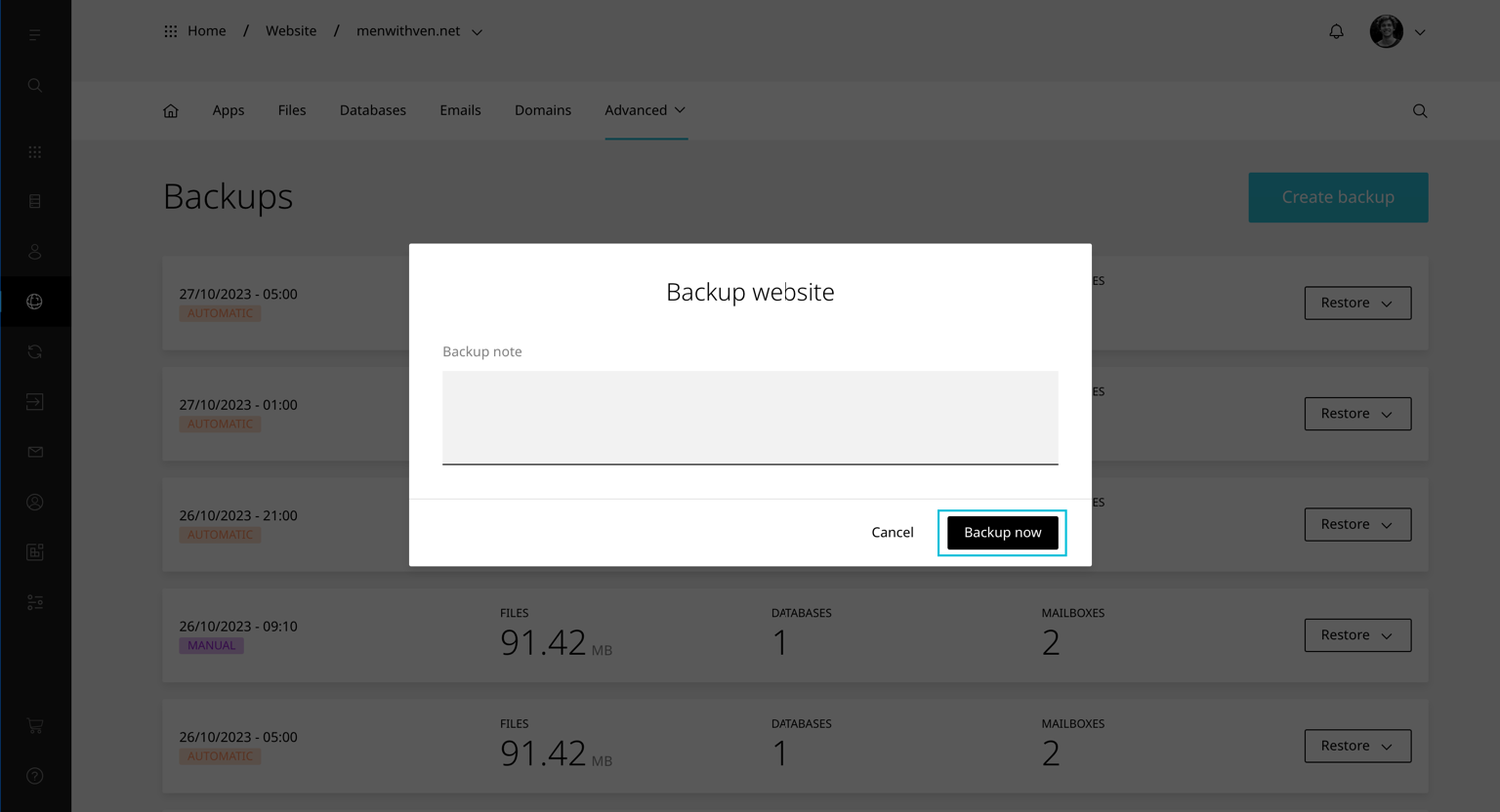
Restore a Backup
There are three types of website restores:
- Email – Restores all email accounts and forwarders.
- Website – Restores all files and databases (does not include email accounts).
- Custom – Restores selected files, email accounts, or databases.
To restore a website backup:
- Open Websites in the left sidebar.
- Select the website you wish to restore.
- On the website dashboard, click the Advanced dropdown in the top navigation and select Backups.
- Navigate to the backup you want to restore and click Restore.
- Choose the restore type: Email, Website, or Custom.
Warning: Any changes made since the last backup will be deleted and may not be recoverable.





























