How to Enable Anonymous FTP Access on DirectAdmin
Anonymous FTP access can be useful in specific scenarios, such as sharing files with the public. However, this feature is often disabled by hosting providers due to security risks. Below is a general guide for enabling anonymous FTP access, but please note that this option may not be available on all servers.
Steps to Create a FTP Users for Subdomains
Step 1: Open Anonymous FTP Settings
- Log in to your DirectAdmin control panel.
- Navigate to FTP Management under the Your Account panel.
- Click the Anonymous FTP Settings button.
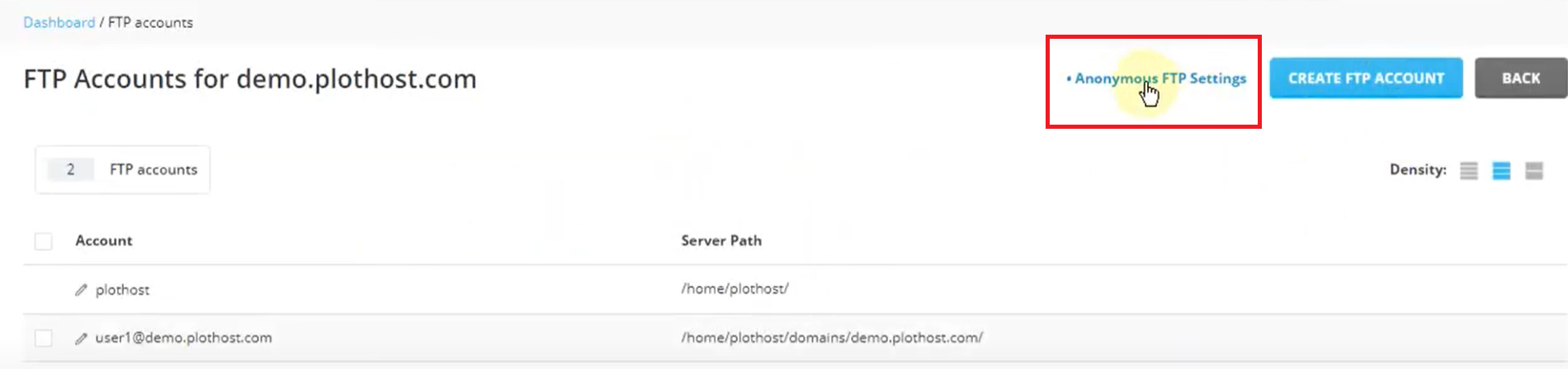
Screenshot credit: Plothost YouTube video, [Video Link].
Step 2: Look for Anonymous FTP Settings
- If your hosting server supports anonymous FTP, you’ll find a button labeled Anonymous FTP Settings.
- If the button is missing, it means your hosting provider has disabled this feature. In such cases, contact your provider to confirm if anonymous FTP can be enabled or explore alternatives.
Step 3: Configure Anonymous FTP Access (If Enabled)
If the Anonymous FTP Settings button is available:
- Enable Anonymous Access: Check the box labeled Allow Anonymous Access to permit public access to your FTP server.
- Enable Anonymous Uploads (Optional): Check the box labeled Allow Anonymous Upload to allow visitors to upload files.
- Warning: Allowing uploads from anonymous users is risky and not recommended unless absolutely necessary.
- Set a Welcome Message: Add a custom welcome message for users connecting via anonymous FTP, such as:
- "Welcome to our public FTP server. Please follow the rules and refrain from uploading malicious files."
- Save Settings: Click the Save button to apply your changes.
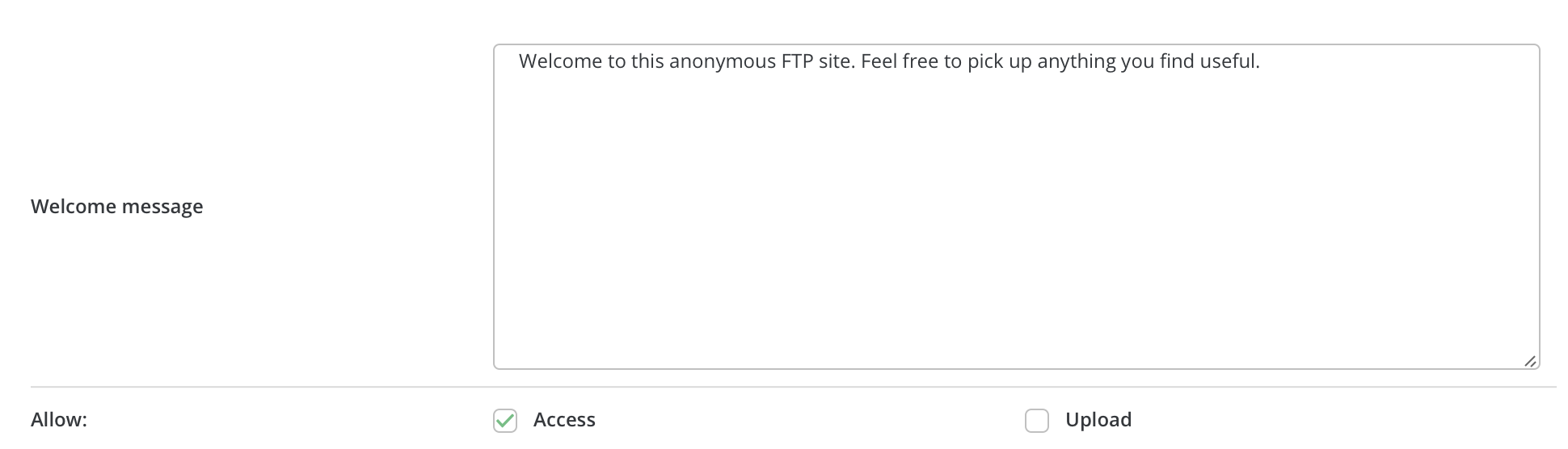
If Anonymous FTP Settings Are Unavailable
If the Anonymous FTP Settings option is not visible, your hosting provider may have disabled it to prevent misuse. Instead, consider these alternatives:
- Share Files via Secure FTP (SFTP): Create a limited FTP user account with access to a specific directory. Share the login credentials securely with the intended users.
- Use a File Sharing Platform: Platforms like Google Drive, Dropbox, or similar services can provide secure public sharing options.
Important Notes and Warnings
- Security Risks: Enabling anonymous FTP, especially with uploads, increases the risk of abuse, such as unauthorized file uploads or malware. Use this feature cautiously.
- Hosting Restrictions: Some providers completely disable anonymous FTP access. If you need it for legitimate reasons, contact your provider for guidance.
If you have additional questions or need help setting up secure alternatives, feel free to contact our support team!





























