Modifying or Deleting FTP Accounts on DirectAdmin
Managing FTP accounts in DirectAdmin is straightforward. This guide will help you modify account details, such as passwords or access levels, or delete accounts entirely.c
How to Modify an FTP Account
Step 1: Access FTP Management
-
Login to DirectAdmin and navigate to FTP Management under the Your Account panel.
Step 2: Edit the FTP Account
-
In the list of existing FTP accounts, locate the account you want to modify.
-
Click on the link to modify the FTP Account.

Step 3: Update Account Details
-
Password: Enter a new password in both password fields. You can reuse the current password if needed or click Random to generate a secure password.
-
Access Level: Adjust the account's access level if necessary (e.g., Domain, FTP, User, or Custom).
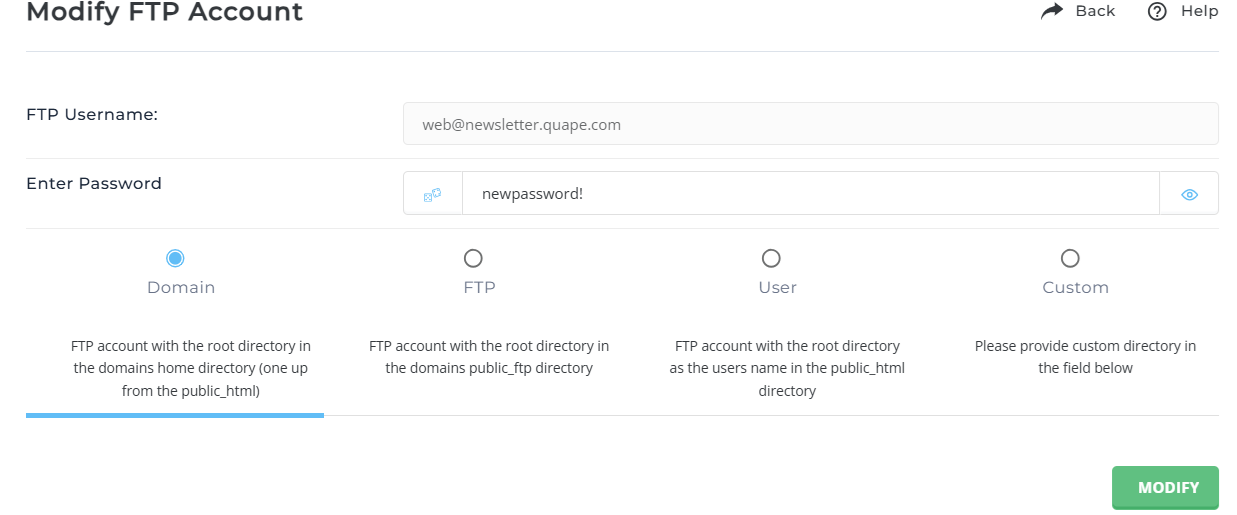
Step 4: Save Changes
-
Click the Save button to apply the changes.
Note: Modifying the Main FTP Account
-
For the default FTP account (linked to your DirectAdmin login), changing the DirectAdmin control panel password will automatically update the FTP password.
How to Delete an FTP Account
Step 1: Access FTP Management
- Navigate to the FTP Management page in DirectAdmin.
Step 2: Select the Account to Delete
- Check the box next to the FTP account(s) you want to delete.
- Click the Delete Selected button to remove the selected account(s).
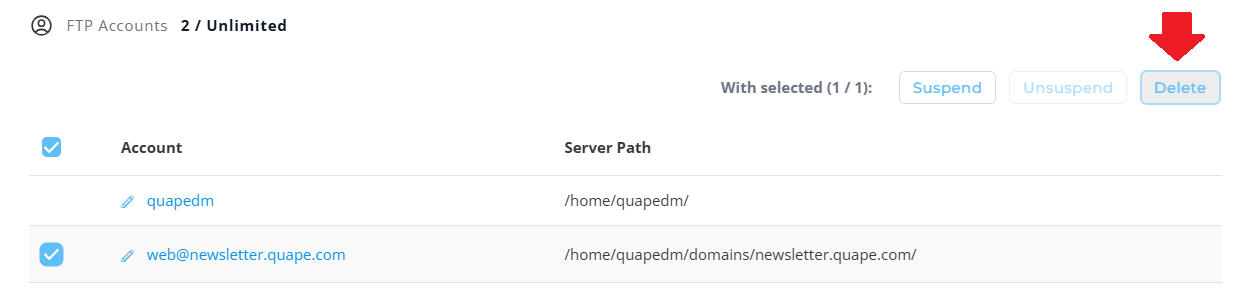
Important Note:
- The directory associated with the deleted FTP account will remain on the server unless it is empty.
If you have further questions or require assistance, feel free to contact our support team!





























