How to Create FTP Users for Subdomains
If you need to provide limited access to specific directories on your hosting server, it’s best to create a designated FTP user account. This ensures that users won’t have access to the root directory of your hosting environment. Follow the steps below to create a new FTP user on DirectAdmin.
Steps to Create a FTP Users for Subdomains
Step 1: Ensure the Subdomain Exists
Before creating an FTP user for a subdomain, ensure the subdomain has been created.
- If the subdomain already exists, proceed to Step 2.
- If the subdomain does not exist, follow the steps in our Creating Subdomains on DirectAdmin article to set one up.
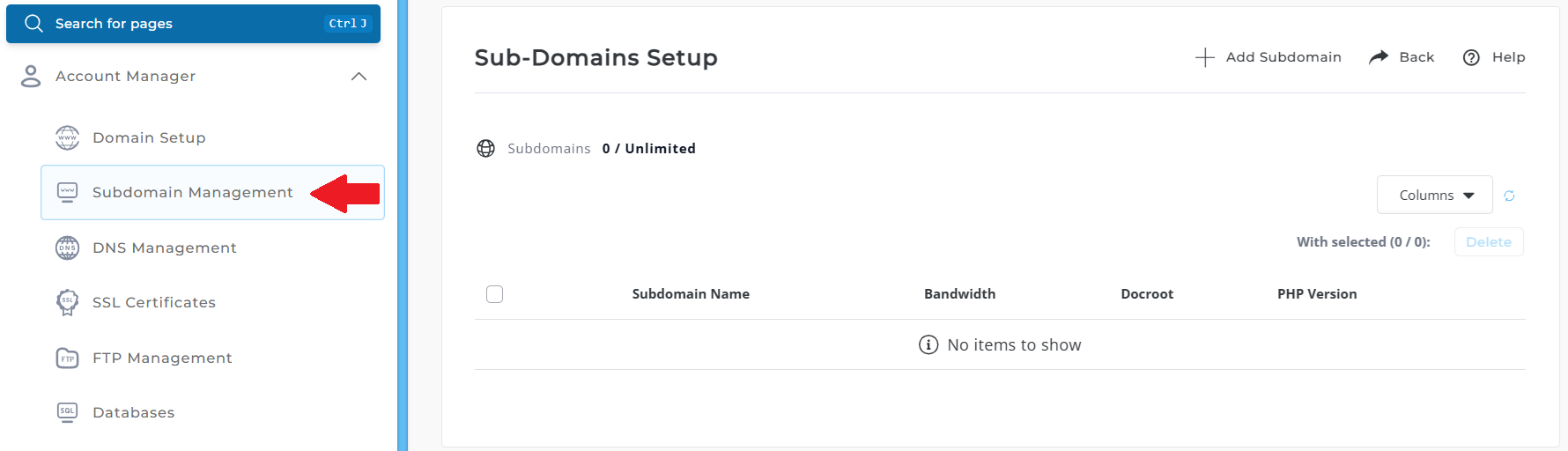
Step 2: Open FTP Management
- From the DirectAdmin dashboard, click FTP Management under the Your Account panel.
- Click the Create FTP Account button.
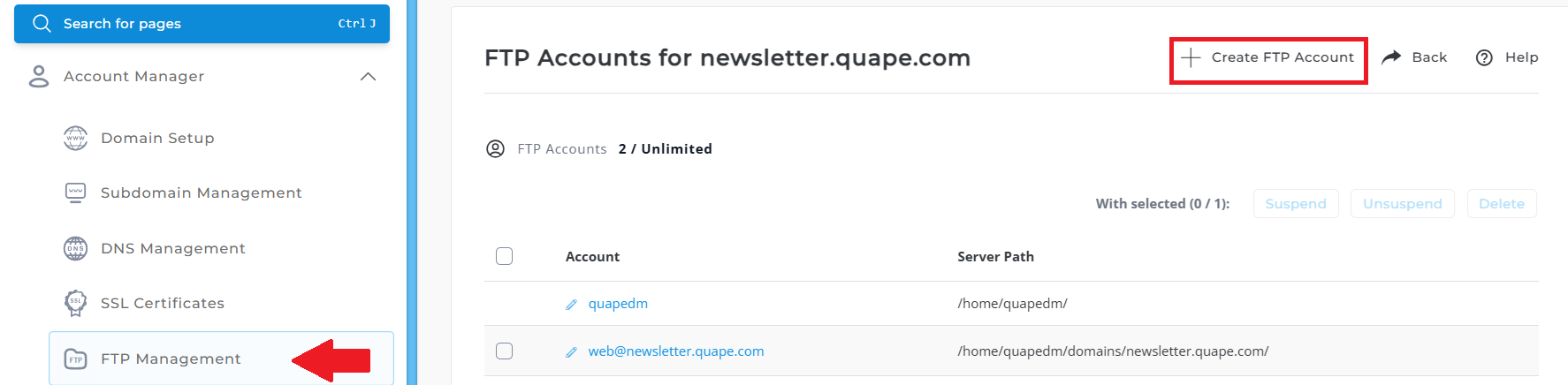
Step 3: Enter FTP Account Details
- FTP Username: Enter the name of the subdomain without including
.yourdomain.com. For example, for the subdomainblog.yourdomain.com, useblogas the username. - Password: Set a secure password or click Random to let DirectAdmin generate one.
- Access Level: Under Access Level, select the User option.
- This restricts the FTP account to the subdomain directory (e.g.,
public_html/blog/for theblogsubdomain). - If the subdomain directory doesn’t exist yet, DirectAdmin will automatically create it.
- This restricts the FTP account to the subdomain directory (e.g.,
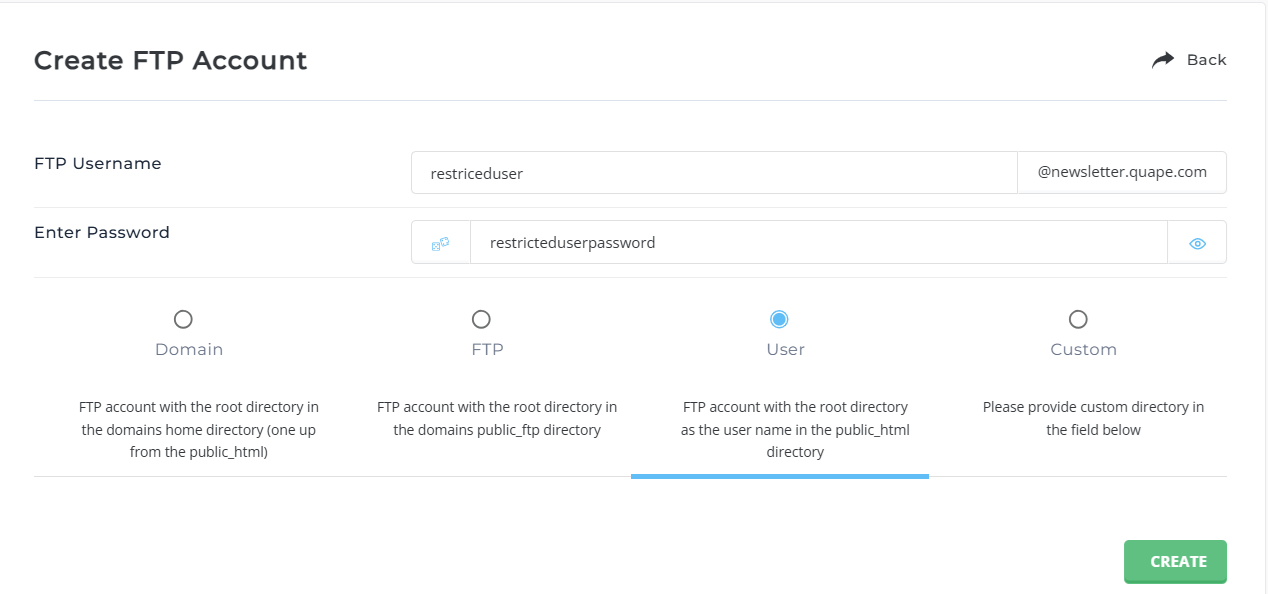
Step 4: Finalize and Create the FTP Account
- Click the Create button to complete the setup.
- DirectAdmin will display the FTP login credentials, including:
- Username: e.g.,
blog@yourdomain.com. - Password: The one you created or generated.
- FTP Server Address: Use
ftp.yourdomain.comto connect.
- Username: e.g.,
Additional Tips
- You can always edit or delete the FTP account later by returning to FTP Management in the DirectAdmin dashboard.
- Ensure that the password is kept secure and shared only with those who need it.
If you have any further questions or need assistance, feel free to contact our support team!





























