How to View Subdomain Statistics on DirectAdmin
Subdomain statistics can help you track traffic and performance. Using the Stats link next to each subdomain, you can view Webalizer statistics. These stats give you insights into the traffic your subdomain is receiving. Follow the steps below to view subdomain statistics.
Steps to View Subdomain Statistics
Step 1: Access the Subdomains Section
- Log in to your DirectAdmin control panel.
- From the Main Control Panel menu, click on the Subdomains icon.
Step 2: Locate the Subdomain Stats Link
- In the list of subdomains, you will see a Stats link next to each subdomain name.
- Click on the Stats link for the subdomain you want to view.
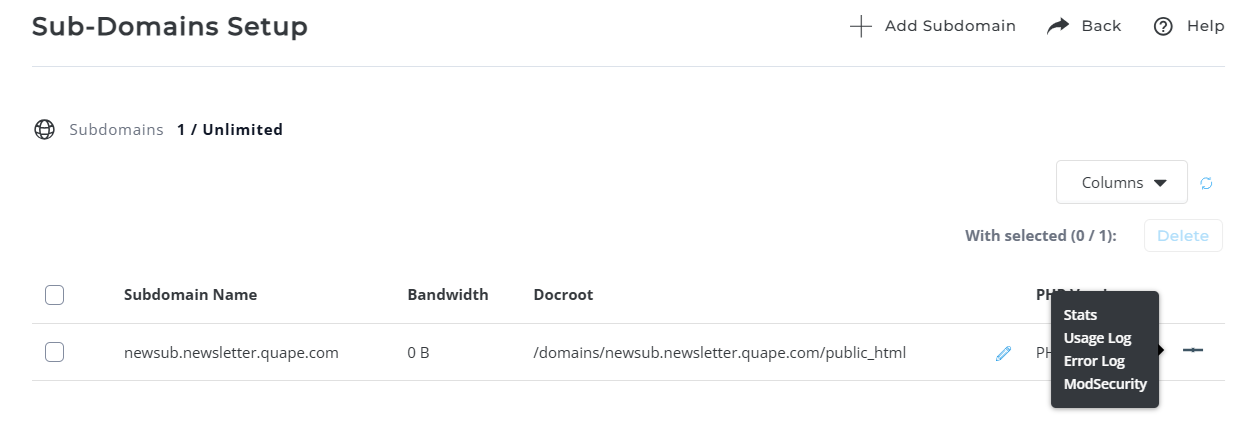
Step 3: View Webalizer Statistics
-
The Stats link will open Webalizer statistics for that subdomain.
-
These statistics provide detailed insights such as the number of visitors, the pages they visited, and other relevant traffic data.
Important Notes
-
Traffic Requirement: Your subdomain must have received at least one hit for the Stats link to work.
-
Age Requirement: The subdomain must be more than one day old. If the subdomain is too new or hasn’t received traffic, clicking the Stats link will result in a file not found error.
If you have any further questions or require assistance with subdomain statistics, feel free to contact our support team!





























