A subdomain name allows you to have a different website URL that uses your domain name. Please follow the instructions below on how to create subdomain name on Directadmin.
Create a Subdomain name using Directadmin
Step 1: Login to DirectAdmin.
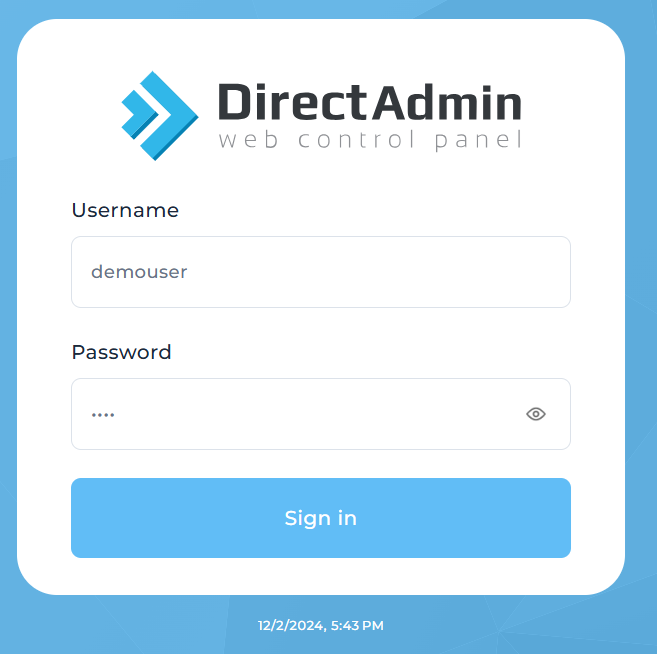
Step 2: Click on Subdomain Management under Account Manager.
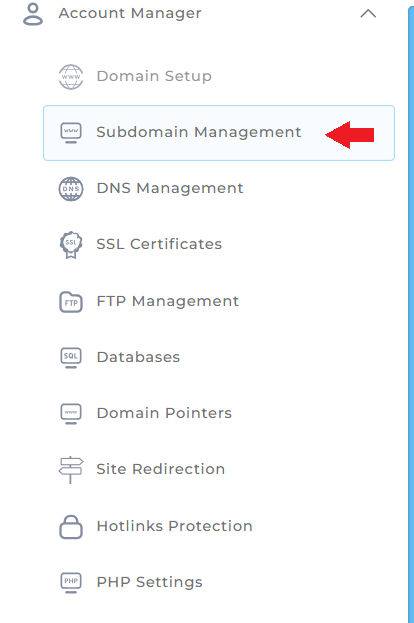
Step 3: Click on Add Subdomain
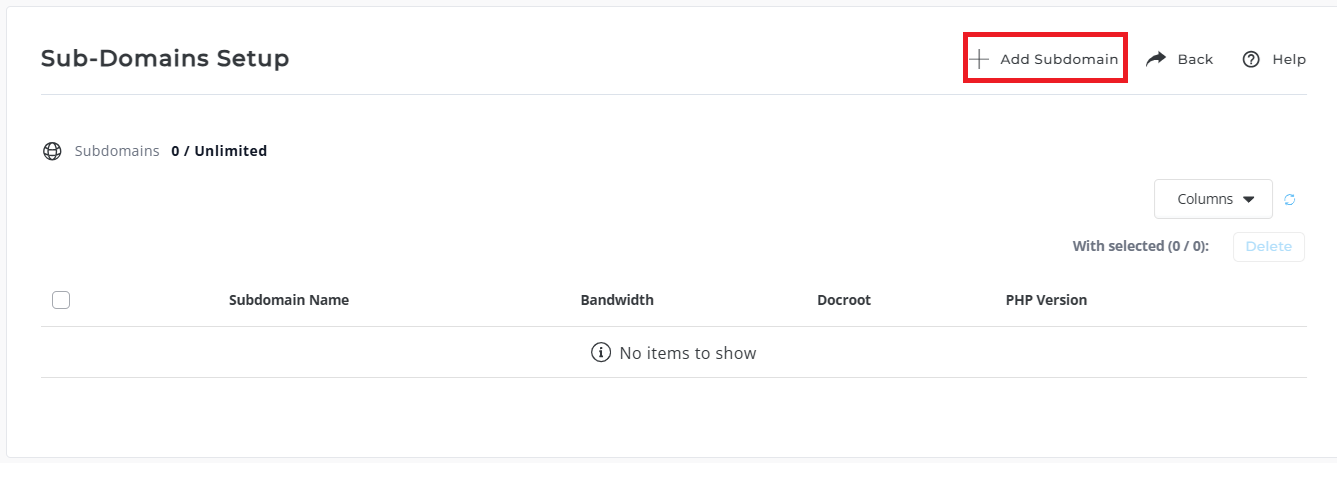
Step 4: Enter your desired domain name in the Domain field (Do take note that userdomain is only an example.)
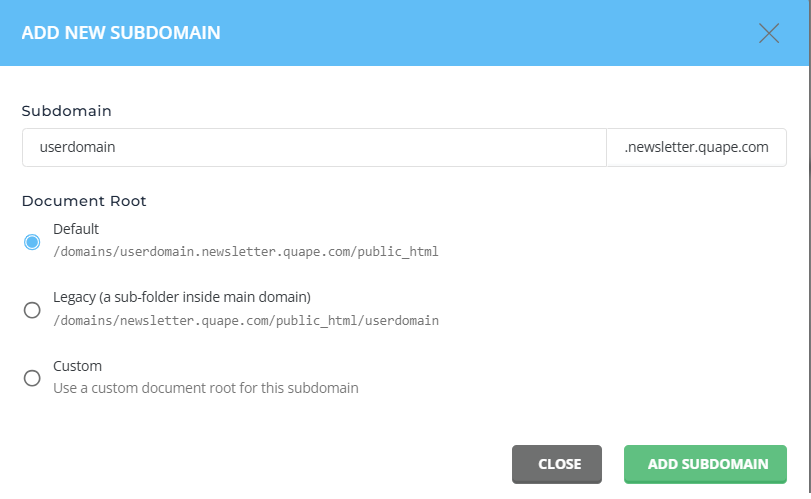
When creating subdomains for the new domain, you’ll see three Document Root options:
1. Default
Path: /domains/yourdomain.subdomain/public_html
-
Use this for an isolated subdomain with its own directory structure.
2. Legacy (Sub-folder Inside Main Domain)
Path: /domains/yourdomain/public_html/subdomain
-
Best for subdomains that extend your main domain’s content.
3. Custom
Path: Manually specify your own path.
-
Use this for special setups requiring a custom folder structure.
Step 5: Finalize the Add-On Domain
-
Click the Create button to add the domain.
-
DirectAdmin will verify the name servers and display a confirmation message once the domain is successfully added.
If you need assistance or have any further enquiries, feel free to contact our support team.





























