This article will guide you on how to redirect domain on DirectAdmin platform. Kindly follow the instructions below.
DirectAdmin Application
Step 1: Login to DirectAdmin.
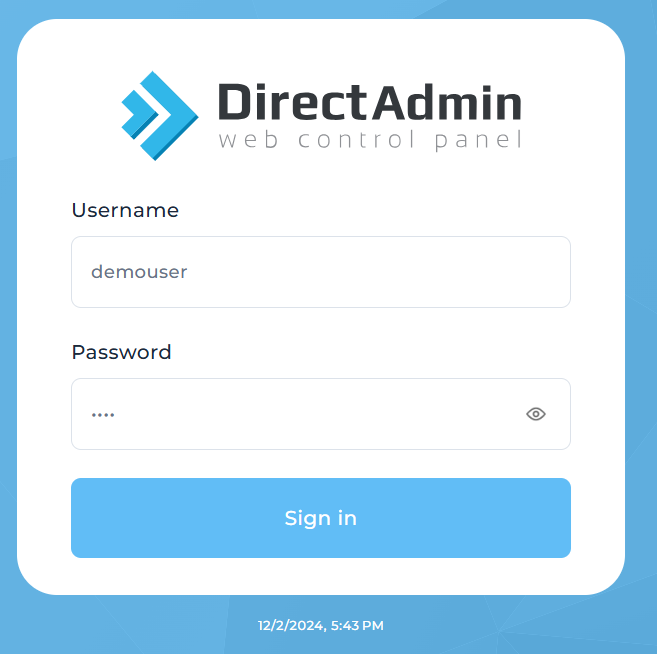
Step 2: Click Redirects under Account Manager
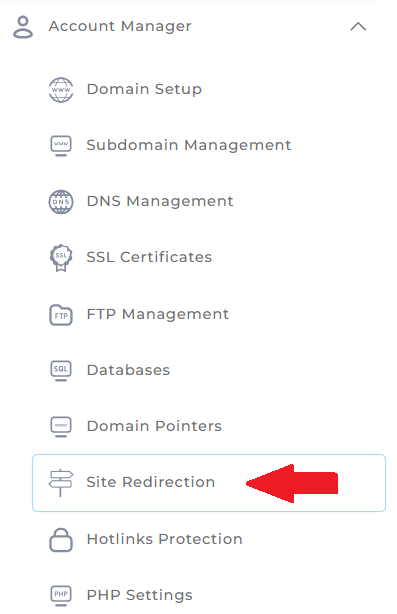
Step 3: Choose Redirect Type
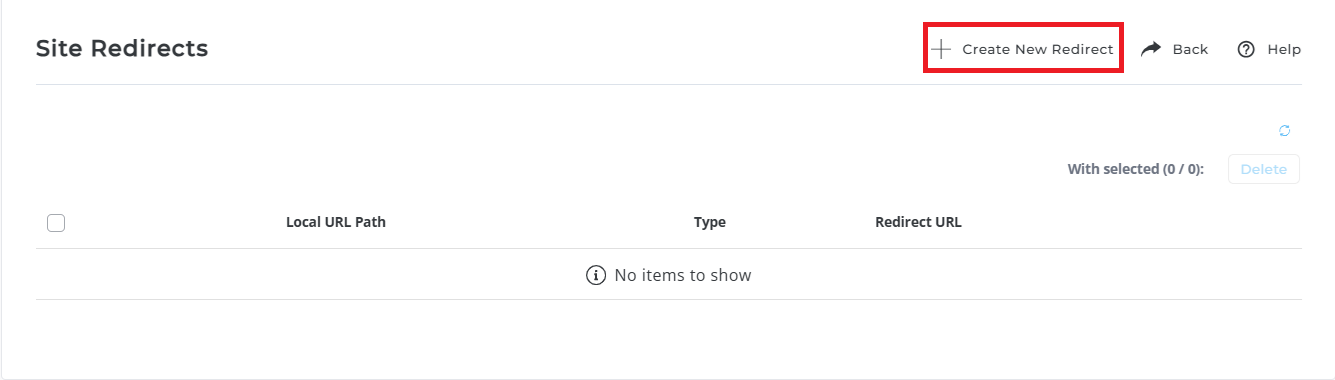
You will be presented with three options for redirection:
- Permanent (301 Redirect): Use this option if the website has permanently moved to the new URL. Search engines will treat this as a permanent change.
- Temporary (302 Redirect): Use this option if the redirection is temporary (e.g., during website maintenance). Search engines will not treat this as a permanent move.
- Replaced (303 Redirect): Use this option if the server responds with a different resource in place of the requested resource, typically indicating that the request was completed but the content has been replaced. This is less common for regular use but is helpful for specific redirection scenarios.
Select the option that best suits your needs.
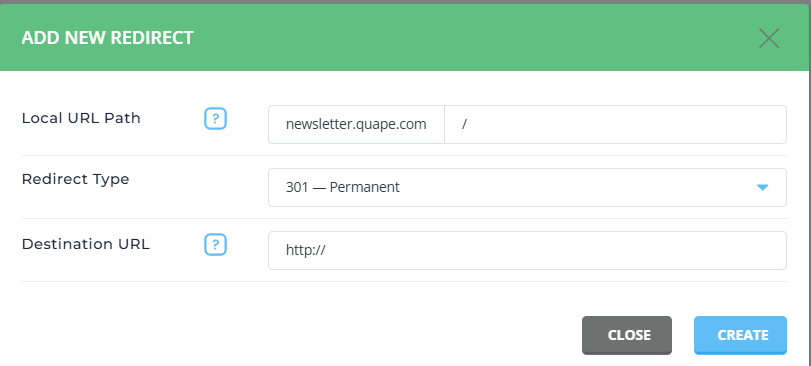
Step 4: Enter the Forwarding URL
- In the Destination URL field, enter the full URL where you want the domain to be redirected.
- Be sure to include https:// or http:// in the URL to ensure the redirection works correctly.
- Choose the redirection type (Permanent, Temporary, or Replaced).
Step 5: Click the Save button to confirm and save the changes.





























