Creating New Files Using DirectAdmin’s File Manager
DirectAdmin's File Manager allows you to create new blank files directly in your hosting account. Follow these steps to create a new file:
Step 1: Navigate to the Desired Directory
- Log in to your DirectAdmin control panel.
- Access the File Manager.
- Open the directory where you want to create the new file.

Step 2: Specify the File Name

- Locate the Create New File text box (usually found at the bottom of the File Manager interface). Alternatively, you can right-click in the directory and select Create.
- Enter the name of the new file, including its extension (e.g.,
example.txt,index.html, orscript.php).
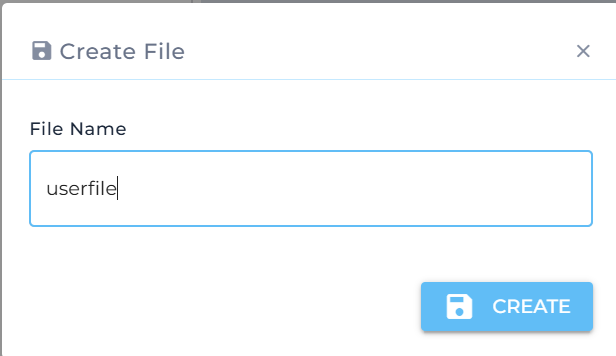
Step 3: (Optional) Add an HTML Template
- If you are creating an HTML file, you can check the HTML template box to automatically insert basic HTML tags into the file.
- This feature is useful if you want a head start with your HTML coding.
Step 4: Create the File
- Click the Create button to finalize the file creation.
- The new file will appear in the current directory, ready for you to edit or upload content.

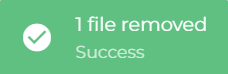
Notes:
- Use appropriate file extensions based on the type of file you are creating (e.g.,
.htmlfor HTML files,.txtfor text files,.phpfor PHP scripts). - Avoid using special characters in file names, as these may cause errors.
- Use the Edit option in the File Manager to modify the file's contents after creation.





























