Uploading Files Using DirectAdmin's File Manager
DirectAdmin's File Manager makes it simple to upload files directly to your hosting account. Follow these steps to upload files:
Step 1: Navigate to the Desired Directory
- Log in to your DirectAdmin control panel.
- Access the File Manager.
- Open the directory where you want to upload your files.

Step 2: Upload Your Files
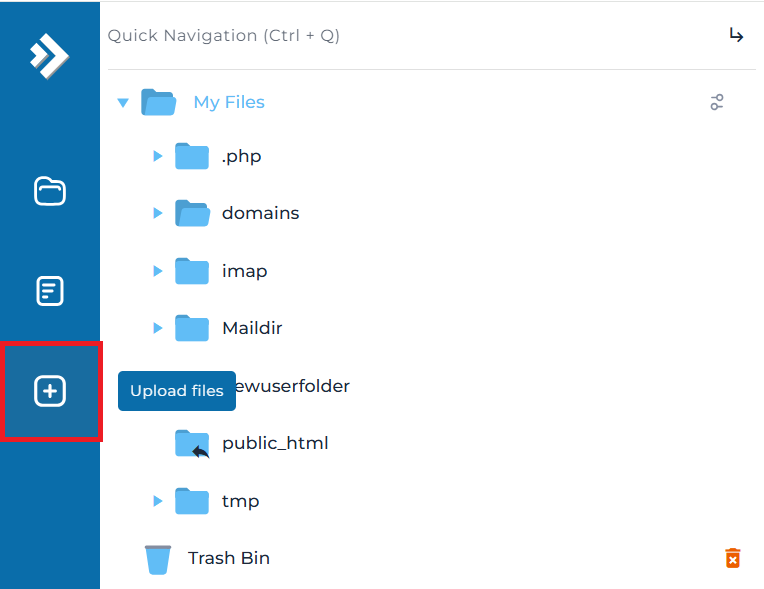
- Click the "Upload files to current directory" button.
- Click the "Browse" button to select files from your computer.
- If you need to upload more than eight files, click "Upload Even More Files" to add additional fields.
- Once you’ve selected your files, click "Upload Files" to complete the process.
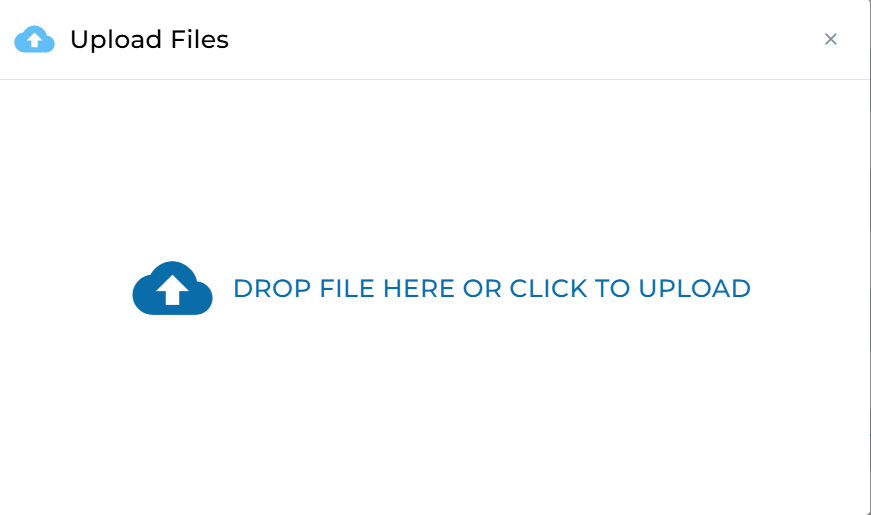
Notes
- Ensure the directory you upload to is correct to avoid misplacing files.
- Use descriptive file names to stay organized.
- If a file with the same name exists in the directory, it will be overwritten without confirmation.





























