Editing Files Using DirectAdmin’s File Manager
DirectAdmin’s File Manager allows you to edit certain files directly from the control panel without the need for additional software. Follow these steps to modify files using the built-in editor.
Step 1: Locate the File
- Log in to your DirectAdmin control panel.
- Access the File Manager and navigate to the directory where the file is located.

Step 2: Open the File for Editing
- In the Action column next to the file you want to edit, click the Edit link.
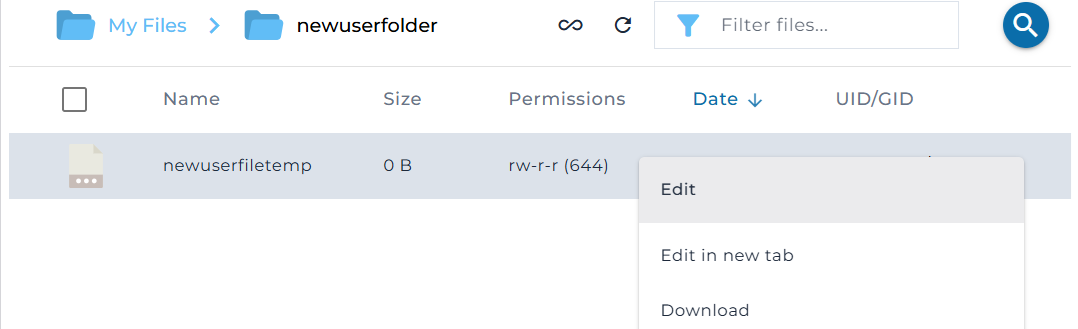
Step 3: Modify the File
- Once the file is open, make your desired changes in the text editor.
- Use the Preview HTML button (optional) to view how your file will look in a web browser before saving. This feature opens a new window to display the file.

Step 4: Save Changes
- After making the necessary changes, click the Save As button to save your edits.
- Ensure the file name and directory are correct before saving.
Important Notes
- File Types: The built-in editor is best suited for text-based files such as
.html,.txt,.css, or.php. - Caution: Be careful when editing critical files (e.g., configuration or script files), as incorrect changes may disrupt your website.
- Preview Before Saving: Use the preview option to verify the appearance of your HTML files before finalizing changes.
- Backup Files: Always create a backup of important files before making edits to ensure you can revert changes if needed.





























