Accessing System Logs Using DirectAdmin
DirectAdmin offers an easy way to access your server's Apache logs to monitor site activity and diagnose issues. Here's how you can access and review important logs:
Step 1: Navigate to the Statistics Menu
-
Log in to your DirectAdmin control panel.
-
Go to the Statistics menu, where you'll find various system logs for your server.
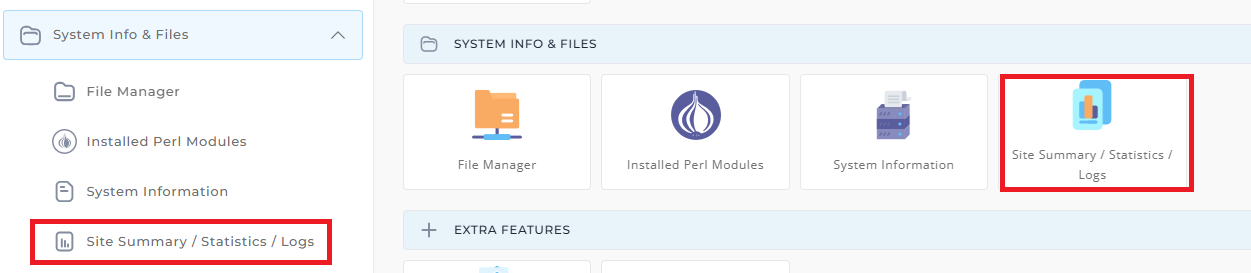
Step 2: Access Different Logs
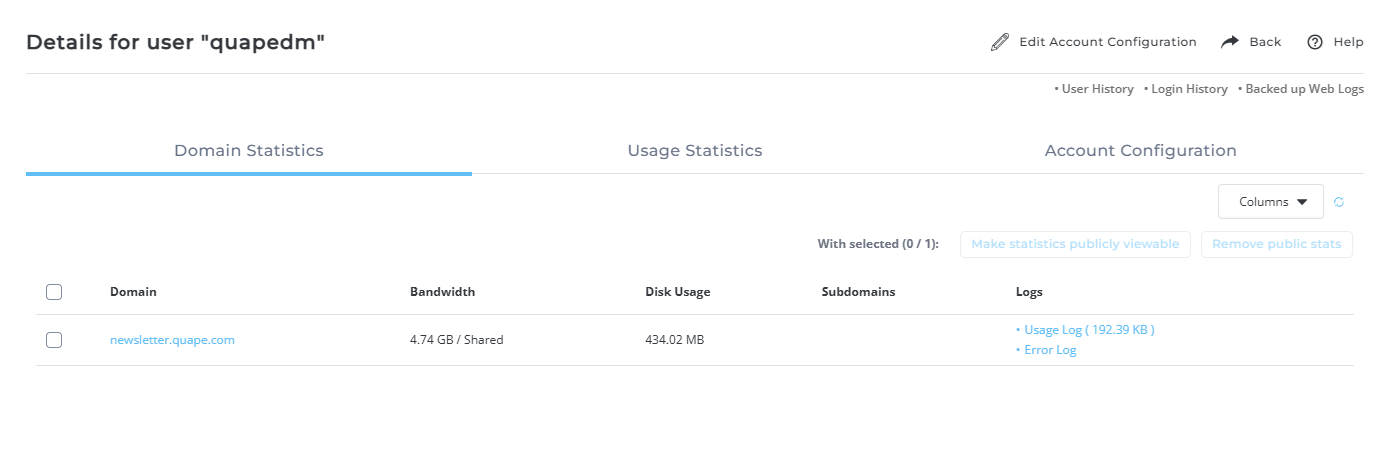
At the top of the Statistics menu, you'll see three key text links:
-
Backed up Apache Logs: Access archived logs that may have been backed up for historical reference.
-
Apache Usage Log: This log records the activity related to the Apache server, helping you monitor traffic, server load, and resource usage.
-
Apache Error Log: This log displays any errors encountered by the Apache server, which can help you troubleshoot and resolve server issues.
Step 3: Review Log Details
Click on any of the above links to view the corresponding log data. You can use these logs to:
-
Track website usage and traffic patterns.
-
Diagnose server errors and issues affecting site performance.
-
Monitor security and access events.
Tips for Managing Apache Logs
- Log Retention: Regularly check and archive old logs to ensure your system runs efficiently.
- Backup Important Logs: If you're troubleshooting an issue, consider downloading and storing log files for future reference.
- Permissions: Ensure you have the correct permissions to access logs, especially on shared hosting accounts.





























