Backed Up Apache Logs in DirectAdmin
DirectAdmin allows you to view and download backed-up Apache logs. These backups contain both usage and error data, providing detailed records of your server's activities.
Step 1: Access the Backed Up Apache Logs
To view the backed-up logs, click on the "Backed up Apache Logs" link.
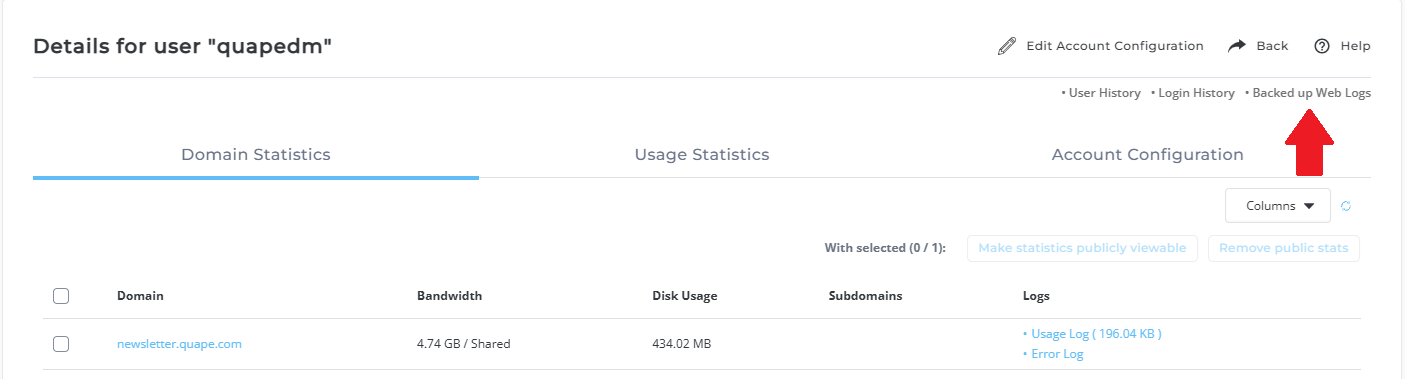
This will take you to the File Manager screen, where you'll see a list of .tar.gz files named by domain or subdomain, and the corresponding month.
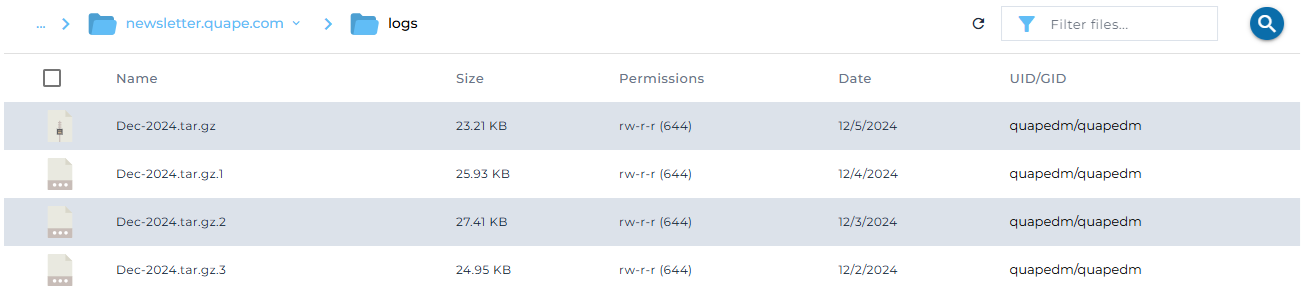
Step 2: Identify the Backup Files
The backup files are organized by domain or subdomain and the month they were created. For example, you might see backups for the following:
-
Main Domain: Dec-2024-tar.gz
In this example, four backups are shown for the date range Dec 2, 2024 - Dec 5, 2024.
Step 3: Download the Backed Up Logs
To download a backup, simply click on the file name of the desired backup. This will begin the download process for the selected .tar.gz file.
Important Notes
- Ownership and Deletion: Log files are owned by the server administrator and cannot be deleted by users.
- Disk Space: Backed-up log files do not count toward your disk space quota, making them easier to manage without worrying about storage limitations.
By following these steps, you can easily access and download backed-up Apache logs for further analysis or troubleshooting.





























