Apache Usage and Error Logs in DirectAdmin
DirectAdmin allows you to easily access Apache usage and error logs, which provide valuable insights into your server's activity and any issues that may arise. Here's how you can view these logs:
Step 1: Access Apache Logs
To view the logs, simply click on the links for either:

-
Apache Usage Log: Tracks and logs all traffic and resource usage.
-
Apache Error Log: Records any errors encountered by the Apache server, useful for debugging.
Step 2: View the Raw Logs
Once you click on the relevant log link, you’ll see the raw log data displayed in a large text box. Here's an example of what the error log may look like:
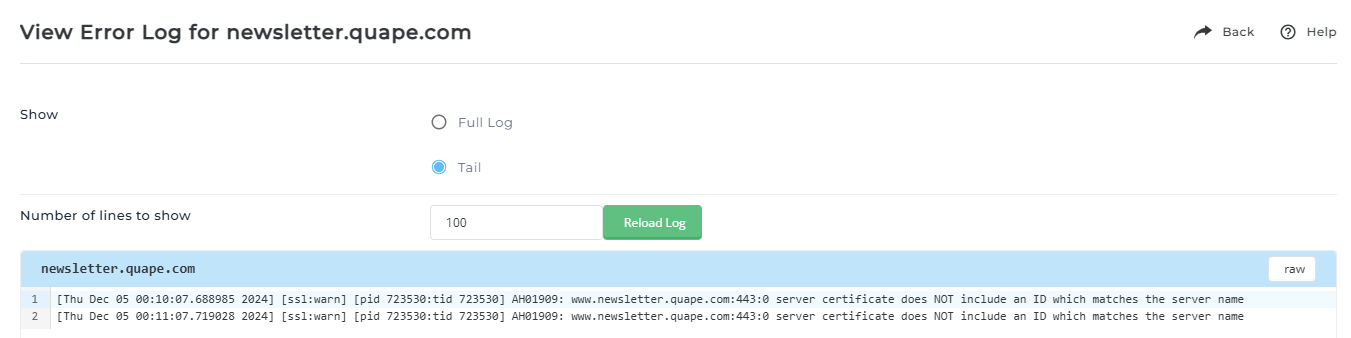
Step 3: Troubleshoot Using Logs
Viewing raw logs is particularly helpful for troubleshooting specific problems, such as issues with script execution or installation. The logs provide detailed information on any errors or server issues that need attention.
Step 4: Backup and Archive of Logs
Both Apache usage and error logs are automatically backed up monthly and stored in the /home/domain.com/logs directory.
Refer to the previous section titled "Backed Up Apache Logs" for more information about how to manage archived logs.
Tips for Managing Apache Logs
- Analyze Errors: Use the Apache Error Log to identify issues with scripts, configurations, or server problems.
- Regular Monitoring: Frequently review the Apache Usage Log to track website performance and traffic trends.
- Backup Logs: Ensure that important logs are backed up regularly to prevent data loss.





























