Checking Disk Space and Bandwidth Usage in DirectAdmin
To monitor your disk space and bandwidth usage, follow these steps in DirectAdmin. This will help you keep track of your server usage and ensure you're within your allocated limits.
Step 1: Access the Statistics Menu
-
Log in to your DirectAdmin control panel.
-
Navigate to the "Site Summary" page to view a summary of your account details.
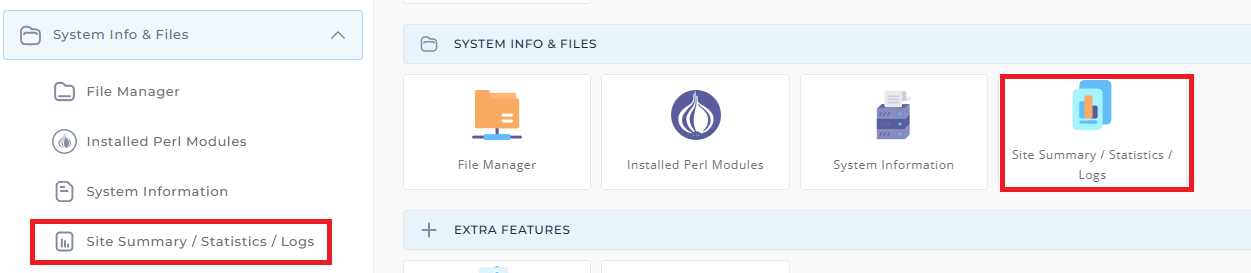
Step 2: Open Domain Statistics
-
From the "Site Summary" page, click on the "Statistics" link.
-
Next, select "Domain Statistics" to view usage statistics for each domain hosted on your account.
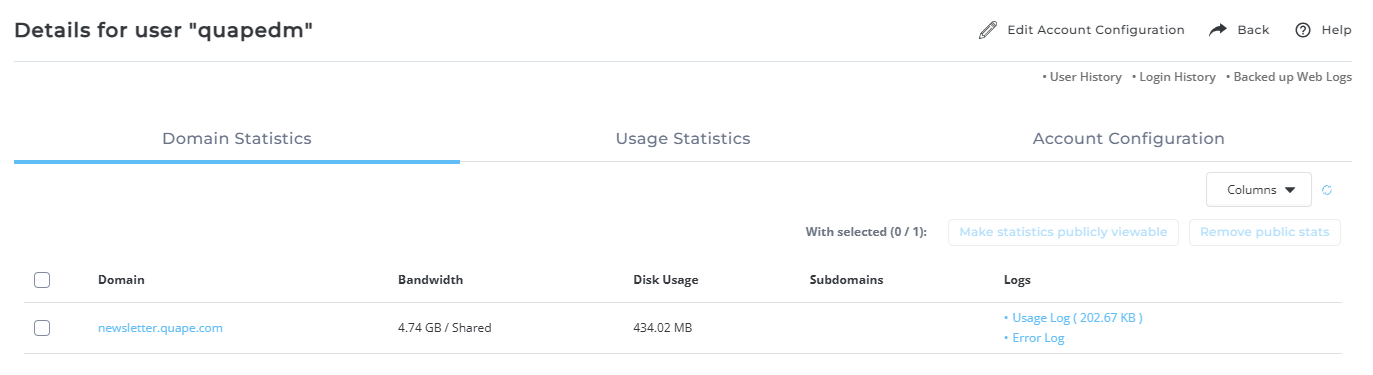
Step 3: View Disk Space and Bandwidth Usage
-
Domain Statistics will display usage by each domain. This includes details about disk space and bandwidth used.
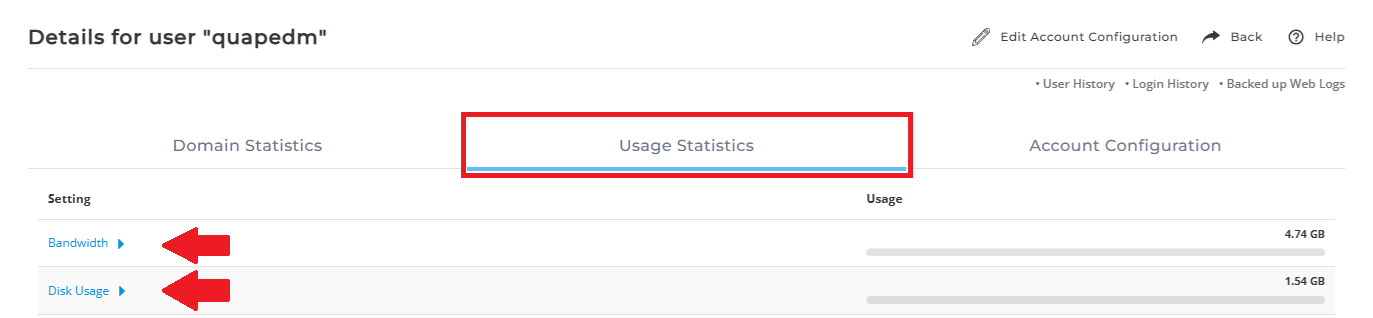
Alternatively, For Detailed Breakdown:
-
Under "Usage Statistics", click on "Bandwidth / Disk Usage Details" to get more detailed usage statistics.
Step 4: Review Usage Details
-
Bandwidth Breakdown: Click on this to see how much bandwidth is used by each domain.
-
Disk Usage: Click here to see the disk space usage for each domain.
These tables show the usage in megabytes (MB), and roughly 1000 MB = 1 GB.
Important Notes:
- Total Usage vs. Domain Usage:
- The "Domain Statistics" table shows usage by individual domains.
- The "Total Usage" includes data related to MySQL databases and control panel use, which may result in higher numbers than domain-specific usage.
- Quota Limits: DirectAdmin uses total usage to determine when your quotas are exceeded, not just domain-specific usage.





























