Setting Up Autoresponders in DirectAdmin
Autoresponders are a useful feature in DirectAdmin that automatically send a predefined reply to all incoming messages, regardless of their content. They are commonly used for purposes like sharing price lists, providing FAQs, or confirming message receipt. Here’s how to set up an autoresponder:
Step 1: Access the Autoresponders Menu
-
Log in to your DirectAdmin control panel.
-
Navigate to the E-Mail Menu.
-
Click on the "Autoresponders" icon.
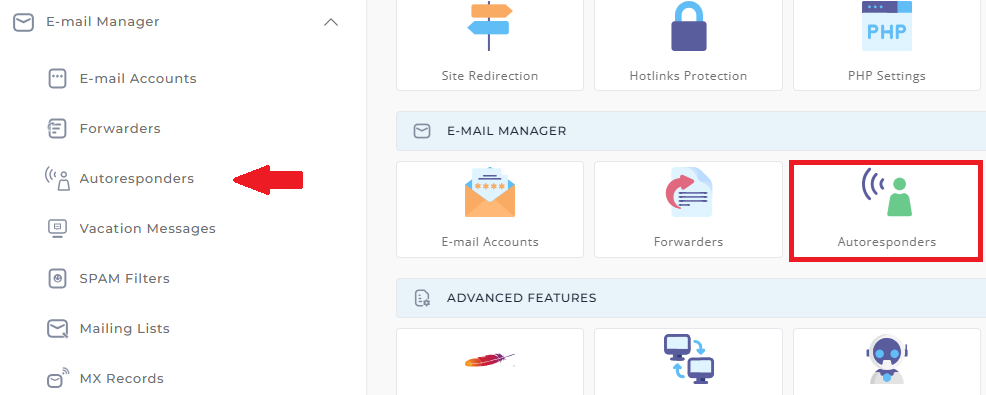
Step 2: Configure the Autoresponder
- Select the "Create New Autoresponder" option.
![]()
Set the Name:
-
Choose an autoresponder name (e.g.,
pricelist@domain.com).
Enter the Message:
-
Type your desired autoresponder message in the provided text box.
-
Note: HTML tags are not allowed in this message.
Optional - Add a CC Address:
-
Enter an email address in the CC field if you wish to receive a copy of every autoresponder reply.
-
This feature helps you monitor the autoresponder's activity.
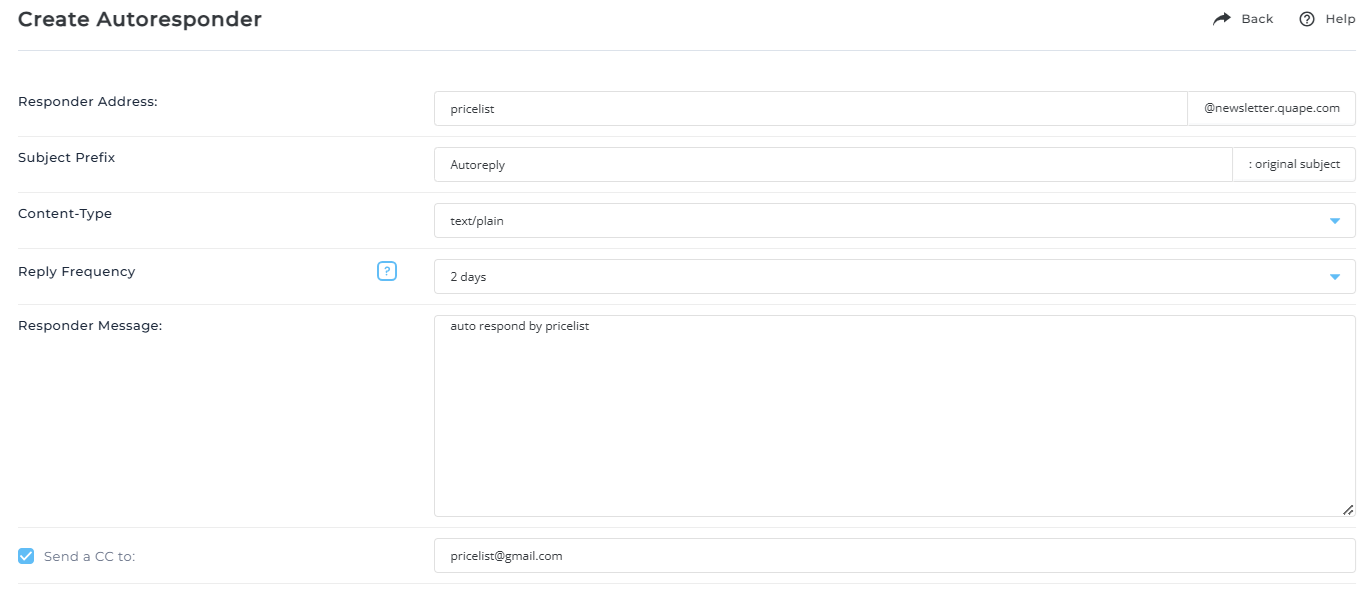
Important Notes
Linking a POP Account or Forwarder
To handle incoming emails properly, you need to configure either a POP account or forwarder with the same name as the autoresponder.
-
To save incoming emails:
Create a POP account with the same name as the autoresponder (e.g., pricelist@domain.com). -
To discard incoming emails (using :blackhole:):
Create a forwarder with the same name as the autoresponder and set it to forward the emails to:blackhole:.- Explanation of
:blackhole::
The:blackhole:option silently discards incoming emails without notifying the sender. It effectively "swallows" the message, preventing any delivery to your inbox or autoresponder but without a notification. It’s a useful method when you don't want to keep a copy of incoming emails but still want the autoresponder to work.
- Explanation of
Preventing Errors
- If neither a POP account nor a forwarder is linked, the autoresponder will send a "failed message" error to the sender alongside the automated reply.
Practical Example
-
Autoresponder Setup:
- You create an autoresponder for
pricelist@domain.comwith a message containing your company’s latest price list.
- You create an autoresponder for
-
Incoming Email:
- A customer emails
pricelist@domain.com.
- A customer emails
-
Autoresponder Reply:
- The customer instantly receives your predefined message.
-
Optional CC:
- If configured, a copy of the autoresponder reply is sent to your monitoring email address.





























