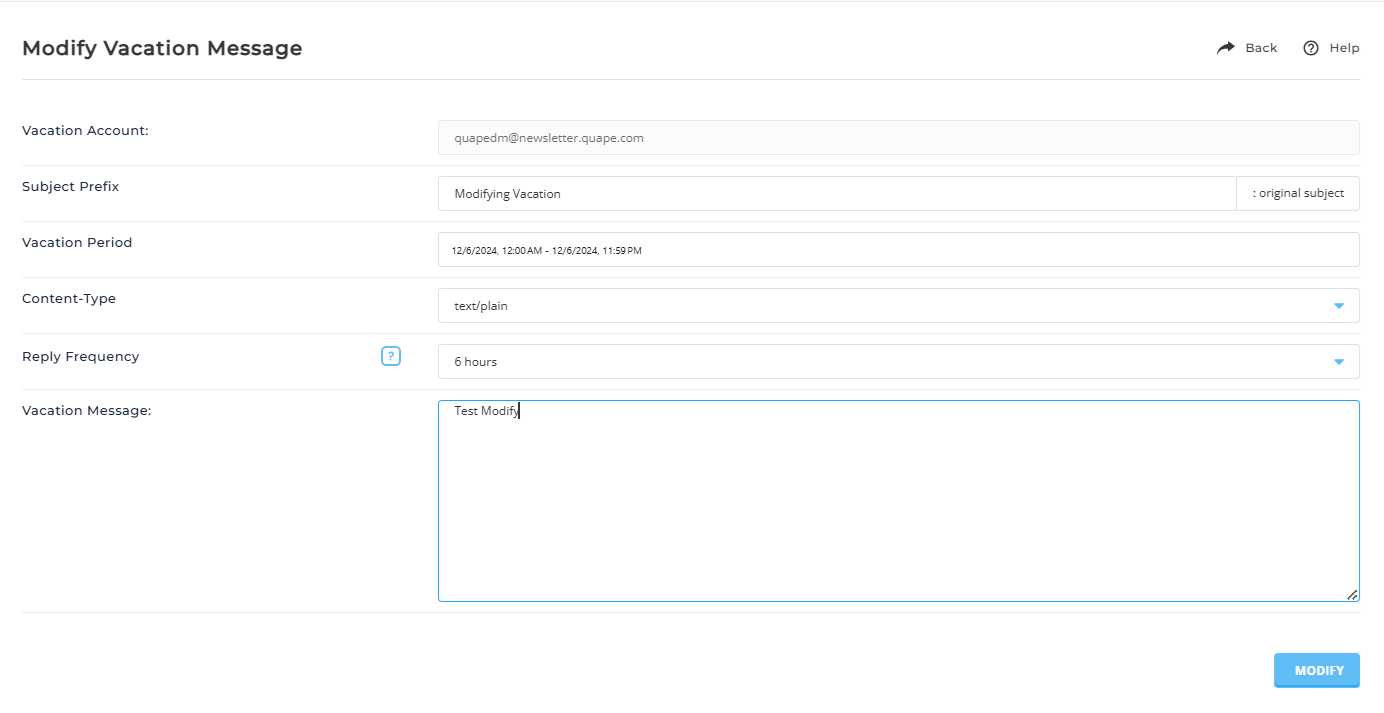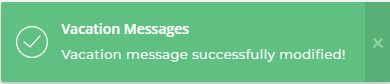Modifying / Deleting Vacation Messages in DirectAdmin
Vacation messages can be easily managed from the vacation messages menu. Here's how to modify or delete an existing vacation message:
Step 1: Access the Vacation Messages Menu
- Log in to your DirectAdmin control panel.
- Navigate to the E-Mail Menu.
- Click on the Vacation Messages icon.
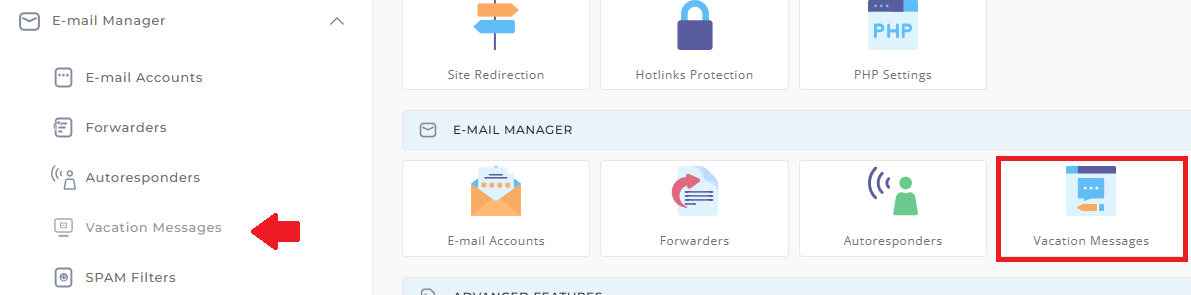
Step 2: Deleting a Vacation Message

- In the vacation messages list, check the box next to the vacation message you want to delete.
- Click the Delete Selected button.
- A confirmation will appear; confirm to delete the message.
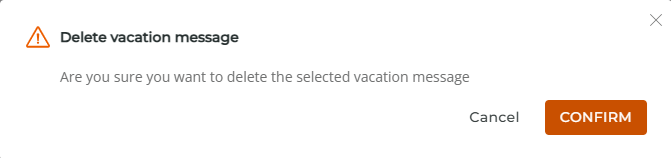
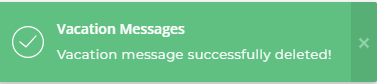
Step 3: Modifying a Vacation Message

- To edit a vacation message, click the "Modify" link next to the vacation account.
- You can change:
- The message text.
- The vacation start time.
- The vacation end time.
- After making the necessary changes, click Save or Update to save your changes.