Creating Forwarders in DirectAdmin
Forwarders in DirectAdmin allow you to redirect incoming mail from one email address to another. For example, if you want emails sent to support@yourdomain.com and sales@yourdomain.com to be forwarded to a POP3 account like customerservice@yourdomain.com, you can create forwarders for each email address.
Follow the steps below to create a forwarder:
Step 1: Access the Forwarders Menu
- Log in to your DirectAdmin control panel.
- Navigate to the E-Mail Menu.
- Click on the Forwarders icon.

Step 2: Create a New Forwarder
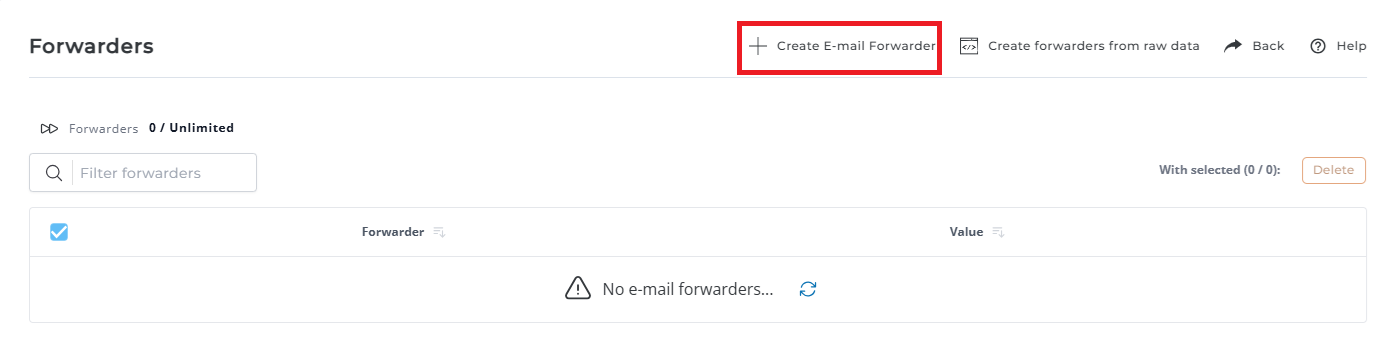
-
Click the Create New Forwarder link at the top of the page.
-
You will see a form where you can enter the following details:
- Forwarder Name: The email address you want to forward (e.g., support@yourdomain.com).
- Destination Address: The address where you want the mail to be forwarded (e.g., customerservice@yourdomain.com).
Note: You can forward to multiple addresses by separating the email addresses with a comma (no spaces). Example:
email@domain1.com,email@domain2.com,email@domain3.com. -
Click the Create button to save the forwarder.
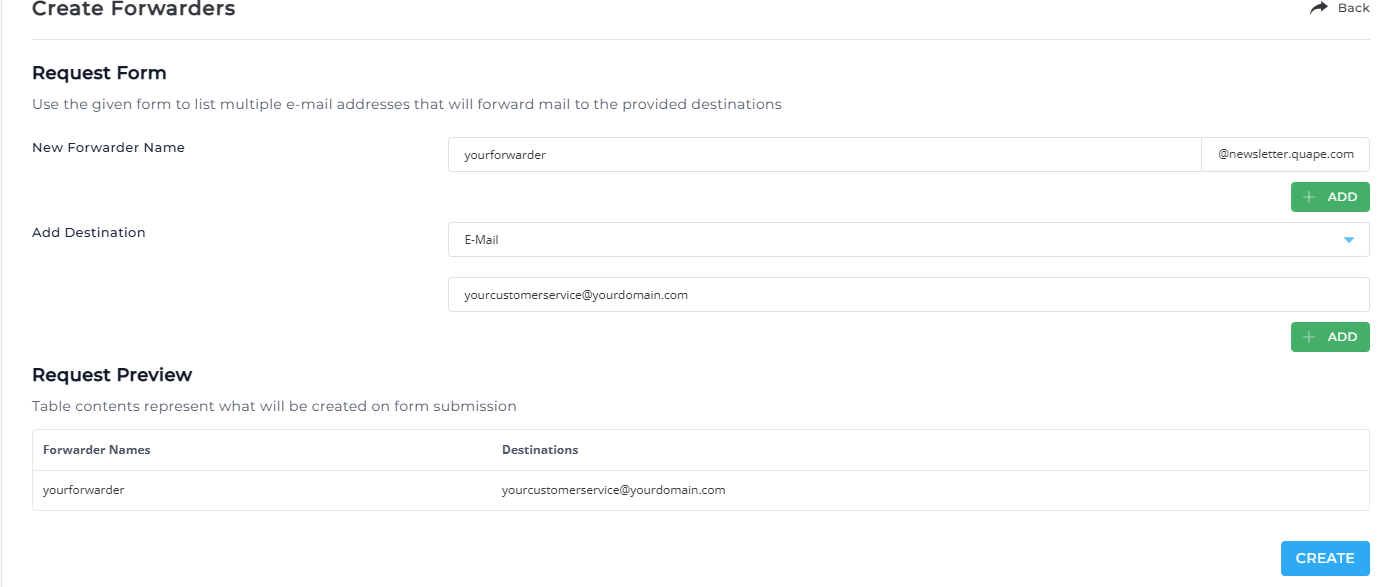
Step 3: Additional Forwarding Options
You can use special forwarding values for specific actions:
- :fail: – This will return a failed message to the sender.
- :blackhole: – This will accept the email but discard it, without sending a reply.
- Piping Emails to a Script:
To pipe emails to a script, use this format:forwardername -> "|/usr/local/bin/php /home/user/path/to/your/script.php"
Important Notes
- Forwarders can redirect emails to multiple addresses, or even pipe them to a script.
- Be cautious when using
:fail:and:blackhole:as they can cause loss of emails if not configured correctly.





























