Creating Filters in DirectAdmin
Filters in DirectAdmin help block unwanted incoming mail based on various criteria, such as email addresses, domains, specific words, or file sizes. Filters are universal, meaning they apply to all incoming emails, not specific email accounts. Follow the steps below to create filters:
Step 1: Access the Filters Menu
- Log in to your DirectAdmin control panel.
- Navigate to the E-Mail Menu.
- Click on the Filters icon.
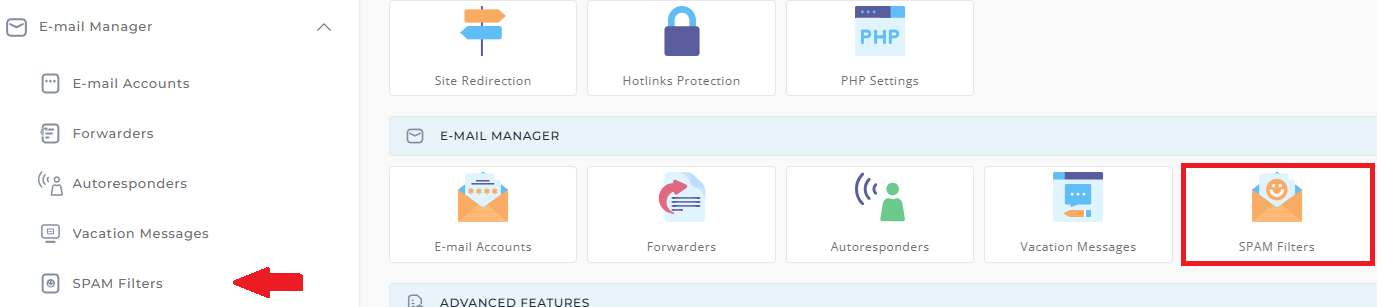
Step 2: Block Emails Based on Criteria

You have several options for setting up filters:
-
Block Emails from a Specific Address:
- Type the full email address (e.g., bademail@example.com) in the field provided.
- Click Block.
-
Block Emails from a Specific Domain:
- Enter the domain name (e.g., example.com) without the "www."
- Click Block.
-
Block Emails Containing Specific Words:
- Type the word(s) (e.g., "prize") you want to block in the subject or body of incoming emails.
- Click Block.
-
Block Emails Larger Than a Certain Size:
- Enter a file size limit in kilobytes (KB), where 1024 KB = 1 MB.
- Click Block.
-
Enable the Adult Filter:
- Click the Enable button to activate the adult filter.
- This filter will block emails containing common adult-related phrases, words, and addresses.
Important Notes
- Filters are applied to all incoming mail and cannot be set for specific email accounts.
- Regularly review and update filters to ensure they are blocking the right content.





























