Changing E-Mail Account Passwords in DirectAdmin
Changing the password of an email account in DirectAdmin is a straightforward process. Follow these steps to ensure your email accounts are secure:
Step 1: Access the POP3 E-Mail Accounts Menu
-
Log in to your DirectAdmin control panel.
-
Navigate to the E-Mail Menu.
-
Click on the "E-Mail Accounts" icon to view a list of all email accounts associated with your domain.
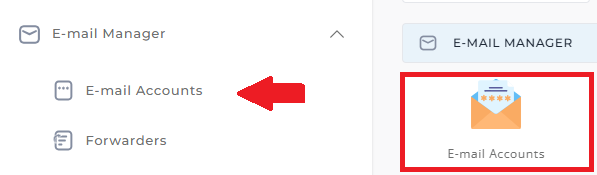
Step 2: Select the Account to Modify
-
Locate the email account you wish to change the password for in the list.
-
Click the "Change" link next to the corresponding email address.

Step 3: Enter the New Password
-
Once the Modify POP3 Mail Account box appears:
- Enter the new password in the provided field.
- Confirm the new password if required.
-
Click "Change Password" to save the changes.
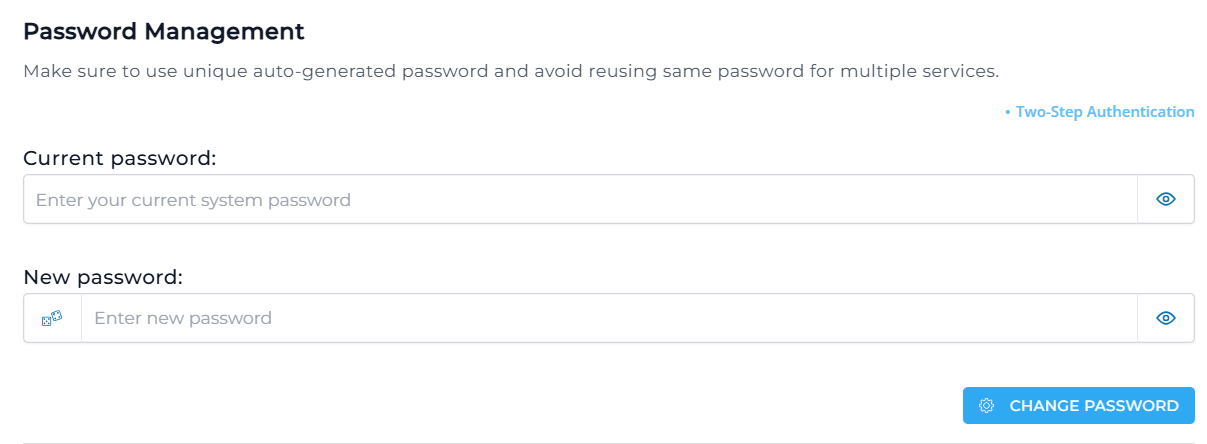
Best Practices for E-Mail Passwords
- Use a Strong Password: Include a mix of uppercase and lowercase letters, numbers, and special characters.
- Update Regularly: Change your passwords periodically to enhance security.
- Avoid Reuse: Do not reuse passwords from other accounts.
- Store Securely: Use a password manager to keep track of passwords securely.





























