Deleting Spam Filters in DirectAdmin
Spam filters in DirectAdmin help you manage and block unwanted emails. If you'd like to remove or delete any spam filters you've set up, follow these steps:
Step 1: Access the Filters Menu
- Log in to your DirectAdmin control panel.
- Navigate to the E-Mail Menu.
- Click on the Spam Filters icon.
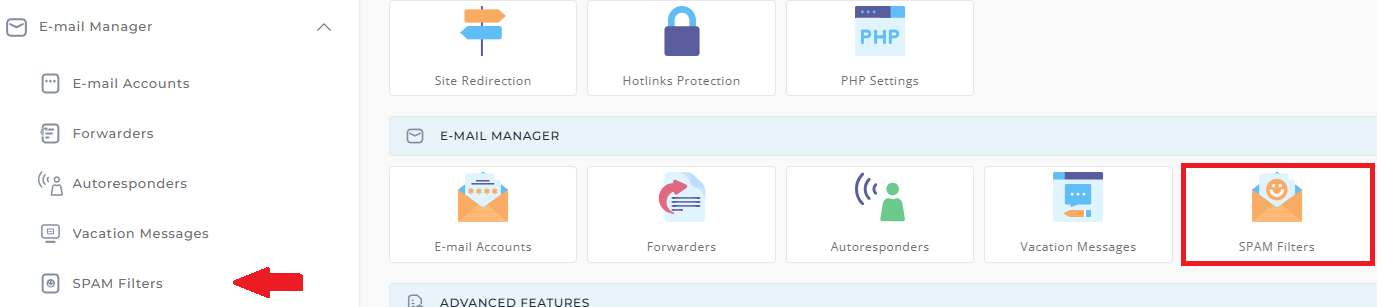
Step 2: Delete Spam Filters
- In the Spam Filters section, you'll see a list of active filters that are blocking or managing spam emails.
- Check the box next to the filter(s) you wish to delete.
- Click Delete Selected to remove the chosen spam filter(s).

Step 3: Delete the Selected Filters
-
After selecting the filters to delete, click the "Delete Selected" button.
-
A confirmation message will appear to ensure you want to delete the selected filters. Confirm the deletion.
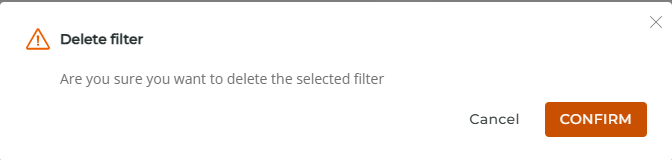

Important Notes
- Irreversible Action: Once a filter is deleted, it cannot be undone. Ensure that you no longer need the filter before deletion.
- Review Filters Regularly: It's a good idea to periodically review and update your filters to keep your email organized and prevent unwanted messages.
Additional Tips
- If you want to keep the filter for future use but temporarily disable it, consider editing the filter instead of deleting it.
- Be cautious when deleting filters to avoid inadvertently allowing unwanted emails.





























