Modifying or Deleting Autoresponders in DirectAdmin
Managing your autoresponders in DirectAdmin is straightforward. You can either delete or modify them based on your needs. Here's how:
Step 1: Access the Autoresponders Menu
- Log in to your DirectAdmin control panel.
- Navigate to the E-Mail Menu.
- Click on the Autoresponders icon to view your list of autoresponders.
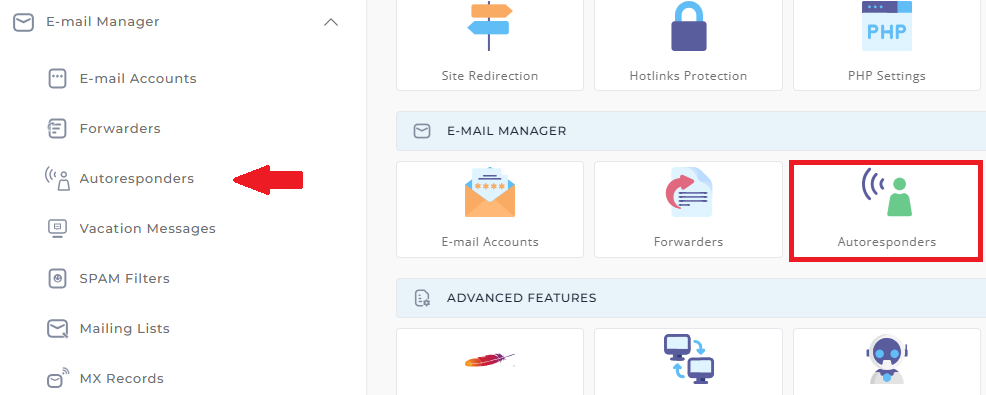
Step 2: Deleting an Autoresponder
- In the Autoresponders menu, locate the autoresponder(s) you wish to delete.
- Check the box next to the autoresponder name(s) you want to remove.
- Click the Delete Selected button to delete the selected autoresponder(s).
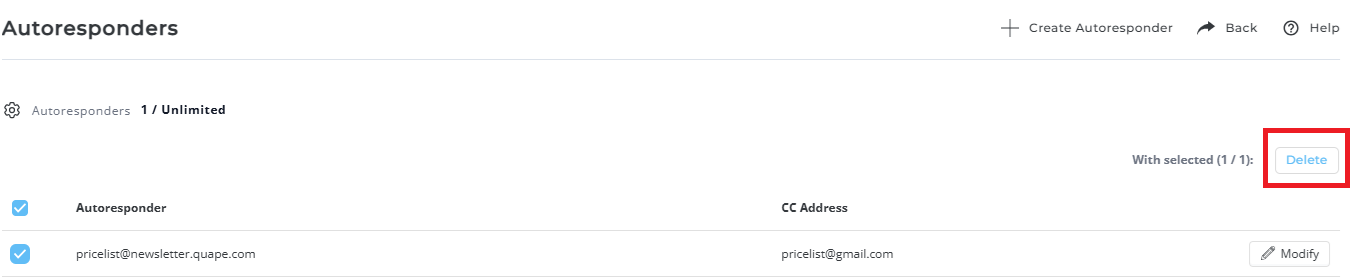
Step 3: Modifying an Autoresponder
- To modify an autoresponder, click the Modify link next to the autoresponder you want to change.
- You can update the autoresponder message or modify the CC address.
- Once you've made your changes, click the Save button to apply the modifications.
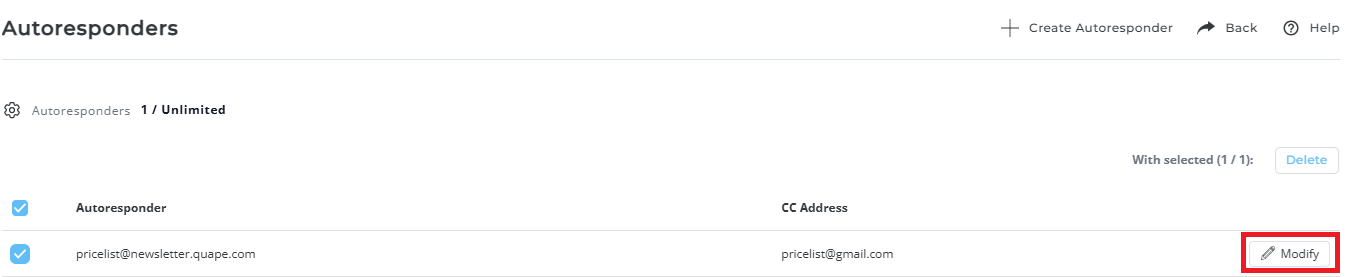
Important Notes
- Deleting an autoresponder will stop its automated replies from being sent.
- When modifying an autoresponder, you can adjust the message content or CC address but not the autoresponder name.





























