Modifying or Deleting Forwarders in DirectAdmin
DirectAdmin allows you to manage your email forwarders by either modifying their settings or deleting them. Here’s how to do both:
Step 1: Access the Forwarders Menu
- Log in to your DirectAdmin control panel.
- Navigate to the E-Mail Menu.
- Click on the Forwarders icon to view your list of forwarders.

Step 2: Deleting a Forwarder
- In the Forwarders menu, locate the forwarder(s) you wish to delete.
- Check the box next to the forwarder name(s) you want to remove.
- Click the Delete Selected button to delete the selected forwarders.
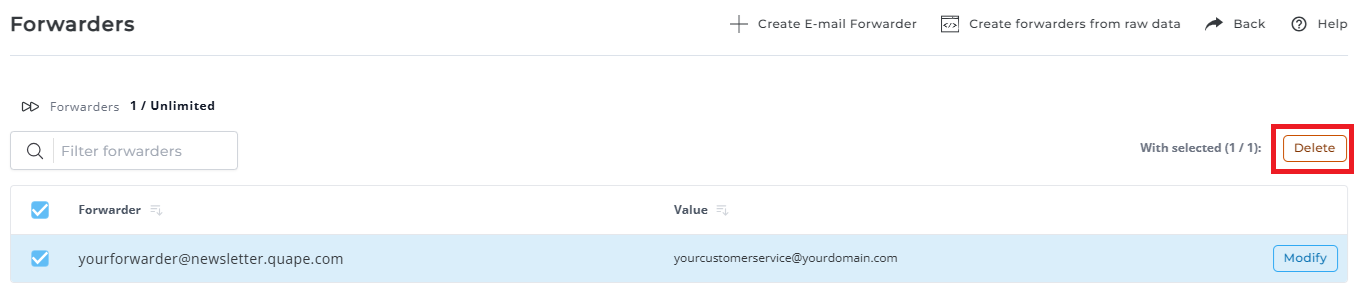
Step 3: Modifying a Forwarder
- To modify a forwarder, click the Modify link next to the forwarder address.
- In the Modify Forwarder screen, you can update the destination email address.
Note: You cannot change the forwarder name, but you can update the destination where the emails are being forwarded.

Important Notes
- Deleting a forwarder is permanent, and the email forwarding will stop.
- When modifying a forwarder, you can only change the destination address; the forwarder name remains unchanged.





























