This article will guide you how to export and import emails in Mac Mail. Follow the instructions below.
Export and import emails in Mac Mail
Export Emails
Step 1: Open the email account in Mac Mail.
Step 2: Click on Mailbox and choose Export Mailbox.
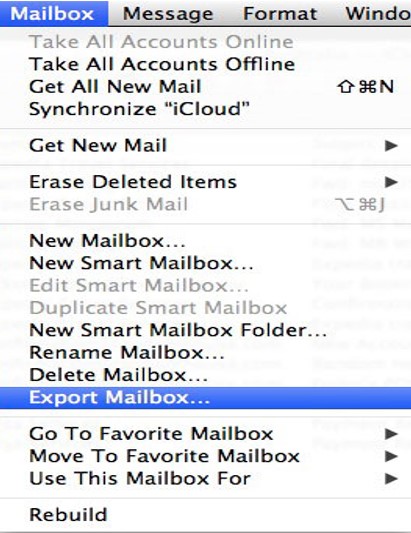
Step 3: Select a folder where the file will be saved or create a new folder, then click Choose button.

Step 4: Mail exports the mailboxes as .mbox file. If you have exported a mailbox already, Mail doesn’t overwrite the existing file; instead, it creates a new .mbox file, such as INBOX2.mbox.
Import Emails
Step 1: Click on File and select Import Mailboxes.
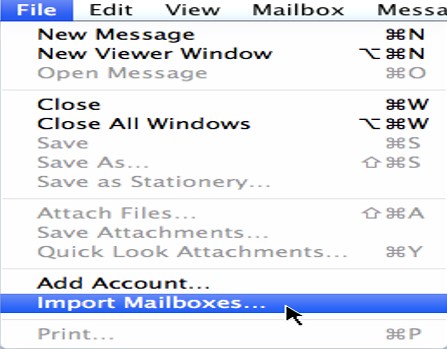
Step 2: Choose Files in mbox format and click Continue.
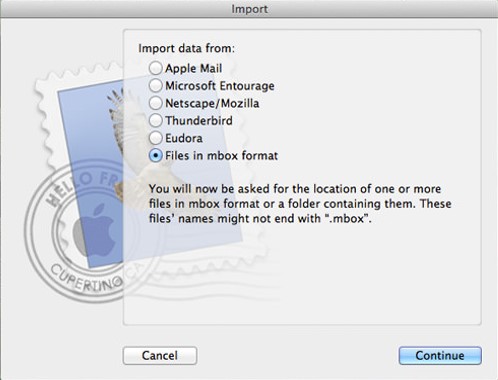
Step 3: Locate the path and file you want to import and click Choose.
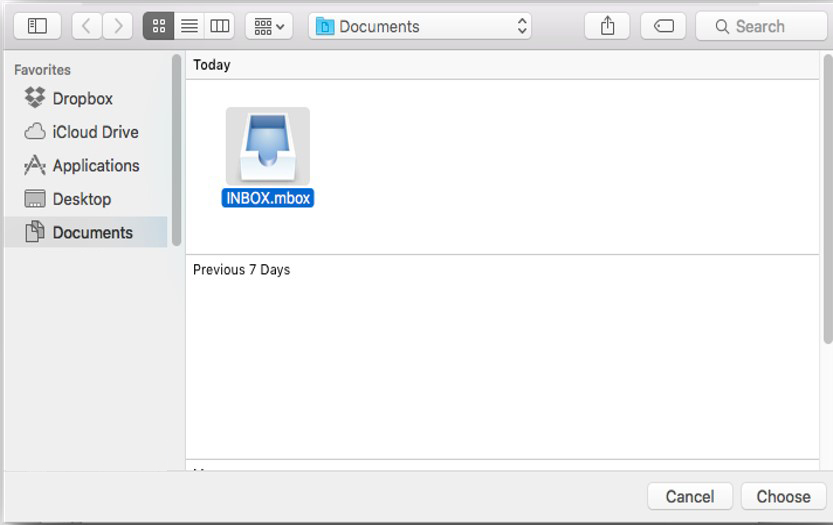
Step 4: Click on the Done button. The imported emails are now saved in the folder named Import. You may transfer the emails in your email account by moving them there and delete the Import folder once it is empty.
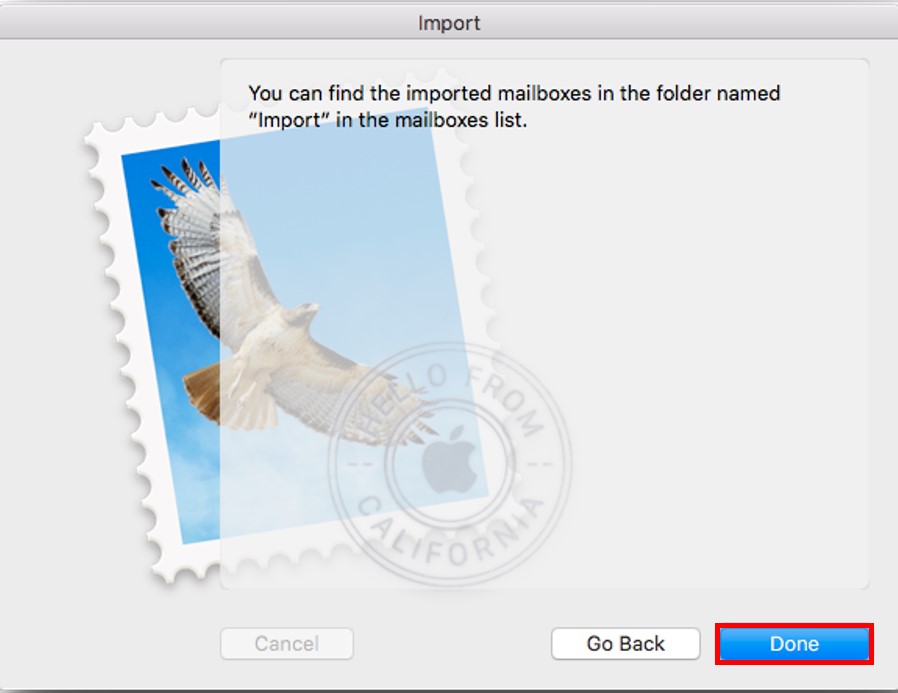
If you need assistance or have any further enquiries, feel free to contact our support team.





























