This article will help you in setting up email signature in Squirrelmail. Please be guided by the instructions below.
Setting up email signature in Squirrelmail:
Step 1: Login to your Webmail Dashboard and select the Squirrelmail option.
Step 2: From the Squirrelmail dashboard, click on the Options setting from the upper menu bar on the screen.
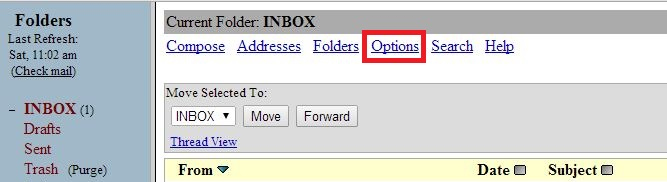
Step 3: After clicking, it will bring you to the Squirrelmail Options screen. Click on the Personal Information link to proceed onto the next page.
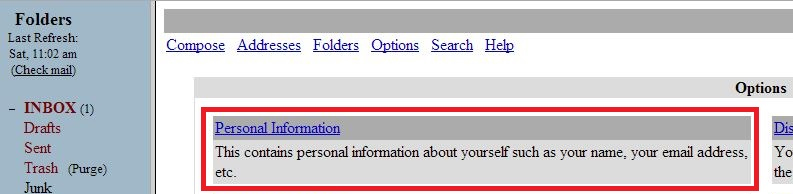
Step 4: From the Personal Information page, you can now input your new signature at the Signature field. Also, be certain to select the checkbox named Use Signature located beneath the Signature Options at the bottom of the page.
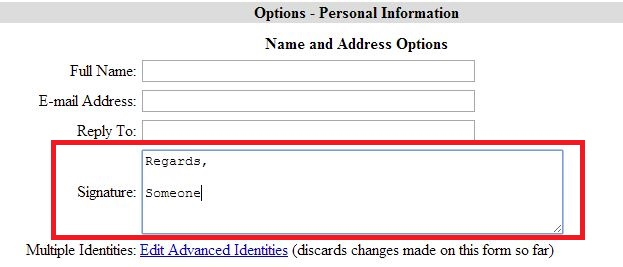
Step 5: Click the Submit button located in the lower right corner of the screen to save the changes. Below is a screenshot that displays how your signature look when creating a new email. Well done, now you know how to create an email signature in Squirrelmail!

If you need assistance or have any further enquiries, feel free to contact our support team.





























