Adding of email contacts individually can be a real hassle. Here’s an easy way to import/export addresses in Roundcube. Please follow the instructions below.
Import Contacts in Roundcube
Step 1: Login to Webmail.
Step 2: Located at the right hand corner of Webmail is your email address. Click on the drop down arrow and choose Roundcube.
Step 3: Click on the Address Book tab.
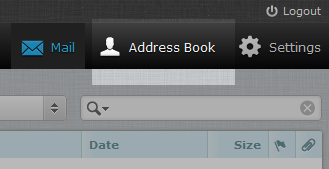
Step 4: At the left hand corner of your Webmail page, click on Import.
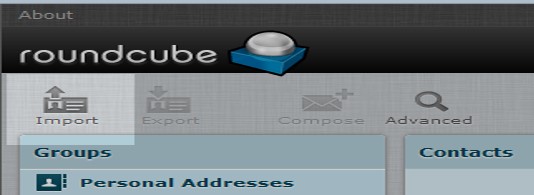
Step 5: Click on the Browse button, locate and choose the file from your computer or drive and click OK.
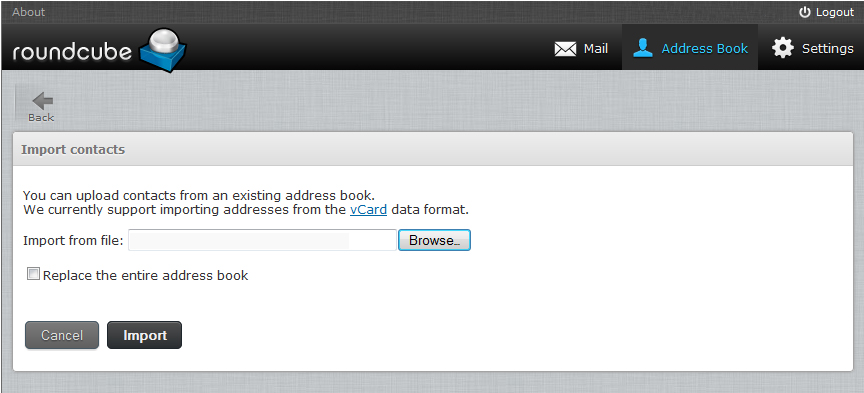
Step 6: Choose what group assignments you want. You may also tick the check box of “Replace the entire address book” if you wish to overwrite existing contacts. Once completed, click Import button.
Export Contacts in Roubdcube
Step 1: Still in the Roundcube page of your Webmail, click on Address Book.
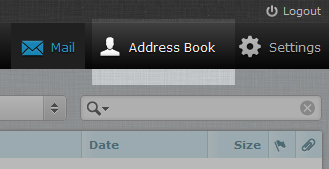
Step 2: If you want to export contacts individually, click on each contact and click Export which is located at the left hand corner of your Webmail page.
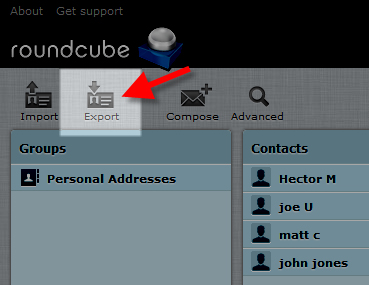
Step 3: Click on Export selected. On the other hand, if you want to export all the contacts from your address book, click on Export and select Export all.
Step 4: A CSV file will be saved in your computer which is most likely located at your Downloads folder.
If you need assistance or have any further enquiries, feel free to contact our support team.





























