This article will guide you in setting up email signature in RoundCube. Follow the instructions below.
Setting up email signature in RoundCube:
Step 1: Login to your Webmail Dashboard and select the RoundCube option.
Step 2: From the RoundCube dashboard, click on the Settings option in the upper right corner of the screen.
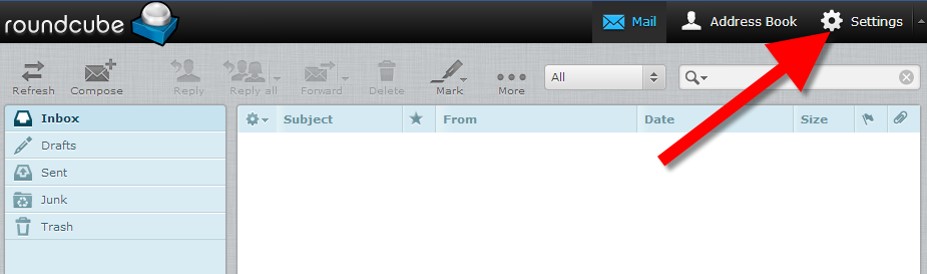
Step 3: Next, it will bring you to the RoundCube Settings screen. Click on the Identities tab on the left panel of the screen.
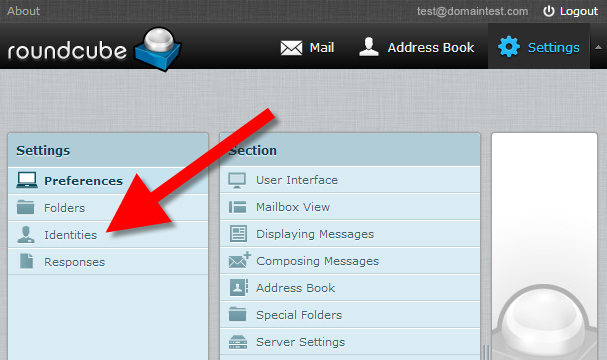
Step 4: Now, you are on the Identities list screen. Find and click on the desired identity in the left hand panel. In this demonstration, there is only one. Clicking on the identity brings up two tabs in the right hand panel. Click on the Signatures tab.
Standard Signature Box:
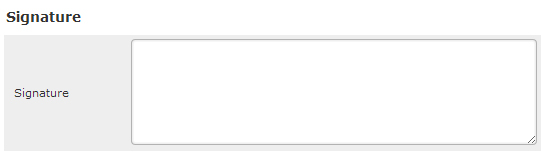
If you wish to use HTML in your signature, simply click the HTML Signature checkbox. This will cause the Signature field to display (as shown below) for special formatting.
HTML Signature Box:
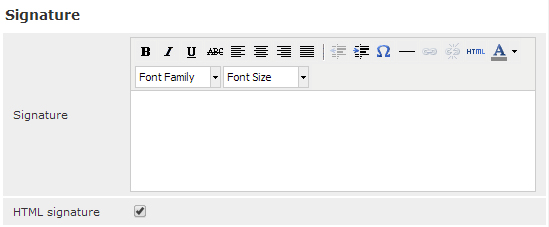
Step 5: Enter your desired custom signature in the Signature field. Once completed, click on the Save button located beneath the tabs. Well done, now you know how to create an email signature in Roundcube!
If you need assistance or have any further enquiries, feel free to contact our support team.





























