Step 1: If this is the first time you’ve opened Outlook 2013, the Welcome to Outlook 2013 Startup window will appear automatically. Click Next twice and continue to step 2.
Step 2: Otherwise click the File tab, ensure Info is selected from the left menu and click Add Account.
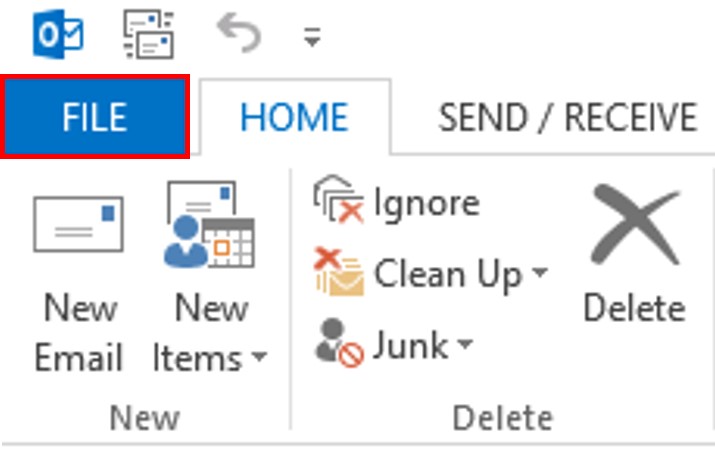
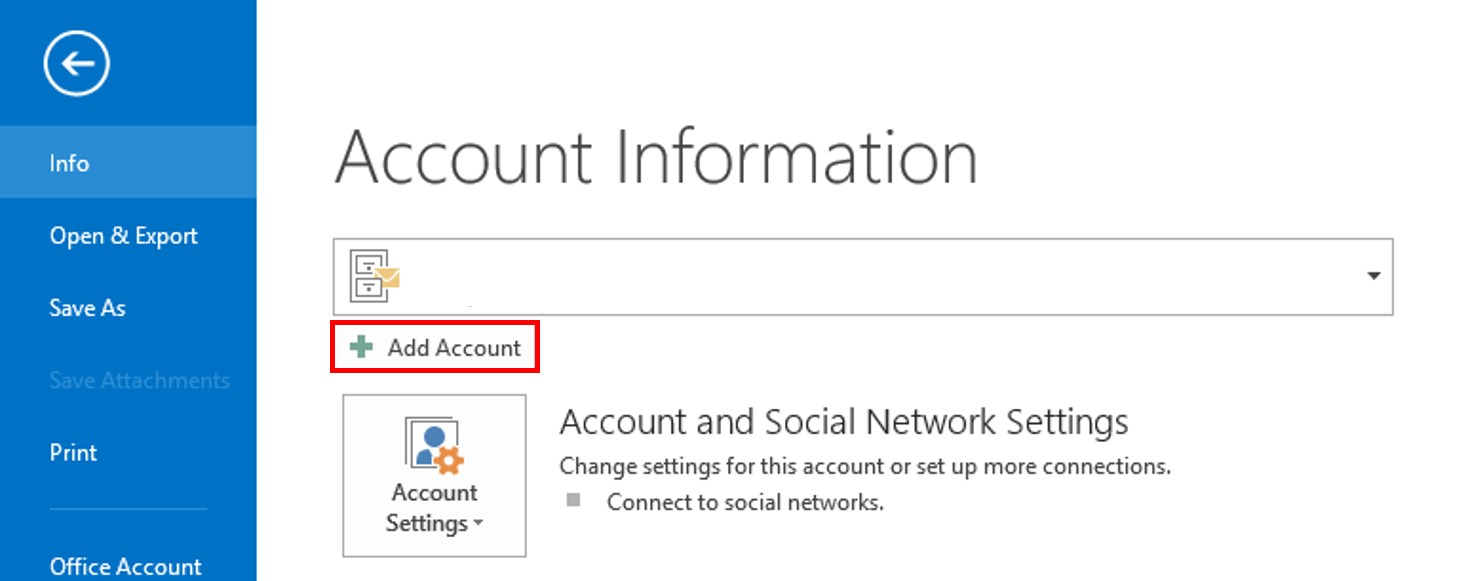
Step 3: Choose Manual setup or additional server types and click Next to proceed.
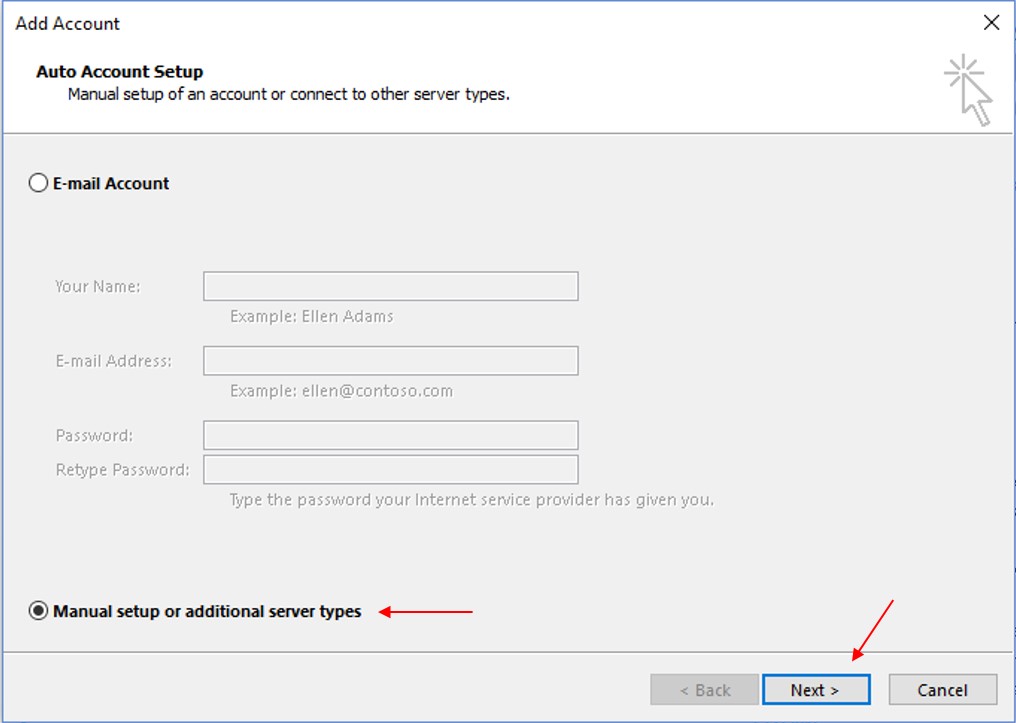
Step 4: Select the Internet E-mail type of account and then click Next.
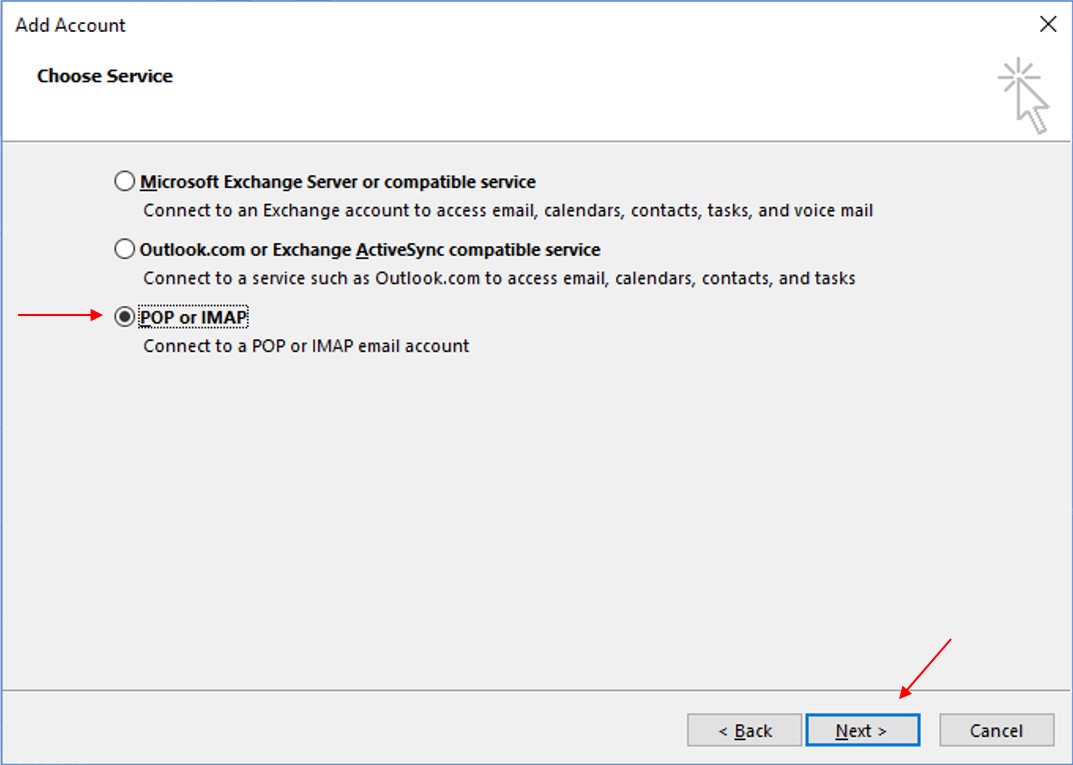
Step 5: Then, fill in account information, using the following details:
- - Your Name: enter your name — this is the name that will be displayed to recipients of your sent messages.
- - Email address: your email address
- - Incoming mail server (POP/IMAP): server.quape.com
- - Outgoing mail server (SMTP): server.quape.com
- - Username: same as your email address
- - Password: your email password
The Host Name which are the Incoming mail server and the Outgoing mail server depend on what server your domain name is currently hosted. For Shared Hosting to check what your Host Name is, kindly access https://yourdomain.com/cpanel (example: https://quape.com/cpanel, you are required to replace yourdomain.com with your actual domain name). The information displayed in this article are just examples.
Check the box for Remember password if you do not want to enter your password every time you check or send mail from this account. Click the More Settings button.
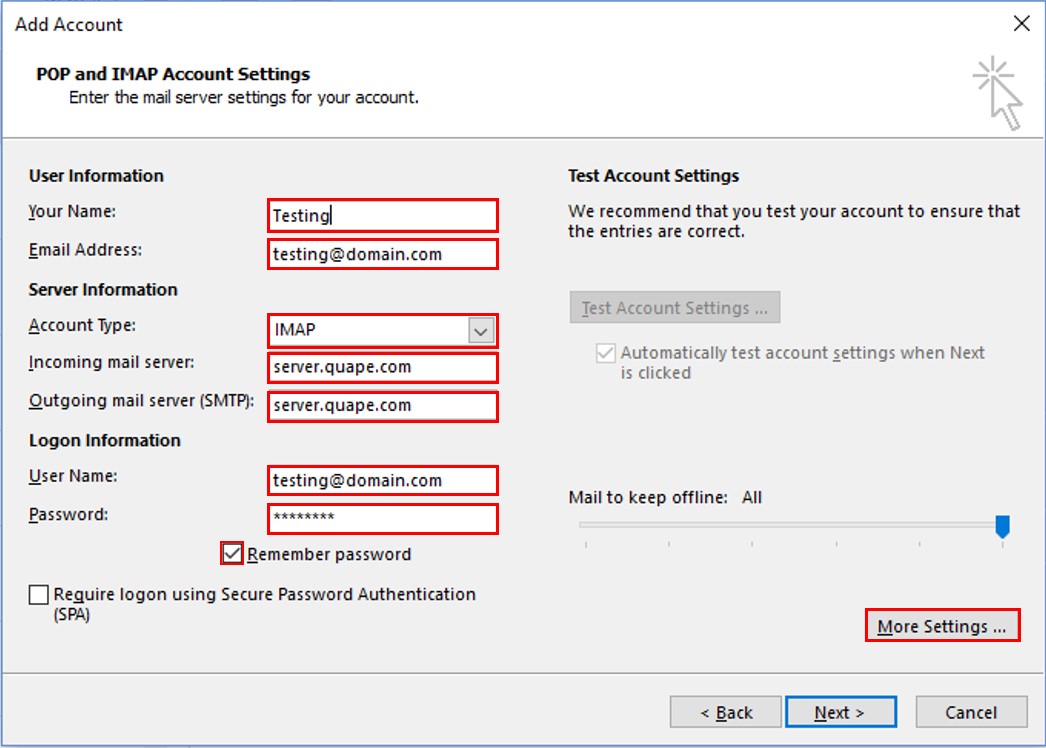
Step 6: Select the Outgoing Server tab from the top of the new window.
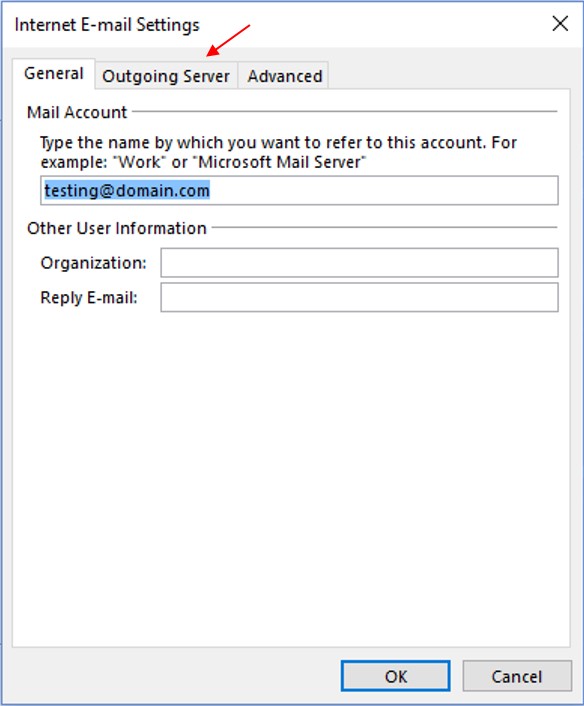
Step 7: Check the box for “My outgoing server (SMTP) requires authentication” and ensure that “Use same settings as my incoming mail server” is chosen. Next, click on the Advanced tab at the top of the window.
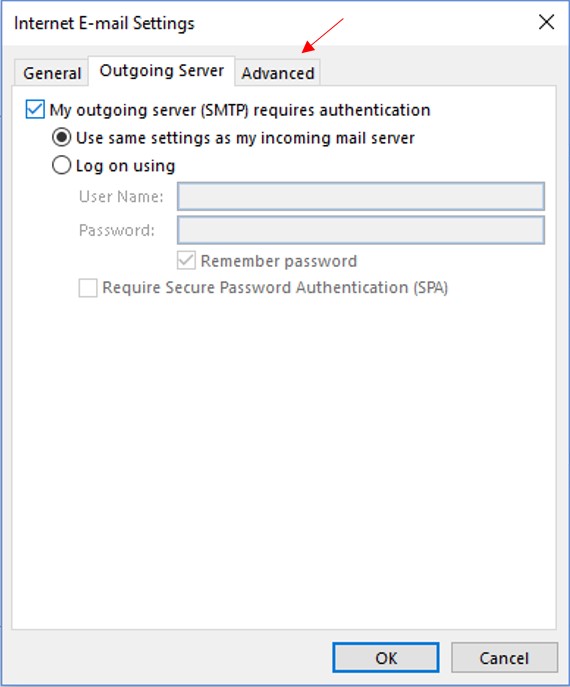
Step 8: For Incoming Server port enter 993 for IMAP or 995 for POP and ensure that SSL is chosen from the Use the following type of encrypted connection drop-down box.Enter port 465 as the Outgoing server (SMTP) port and choose SSL from the drop-down box next to Use the following type of encrypted connection. Click the OK button to save your settings.
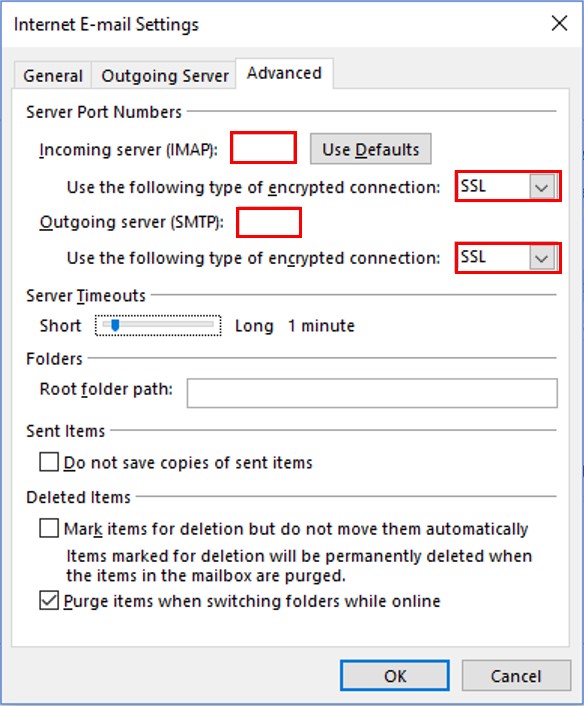
Step 9: Click the Next button.
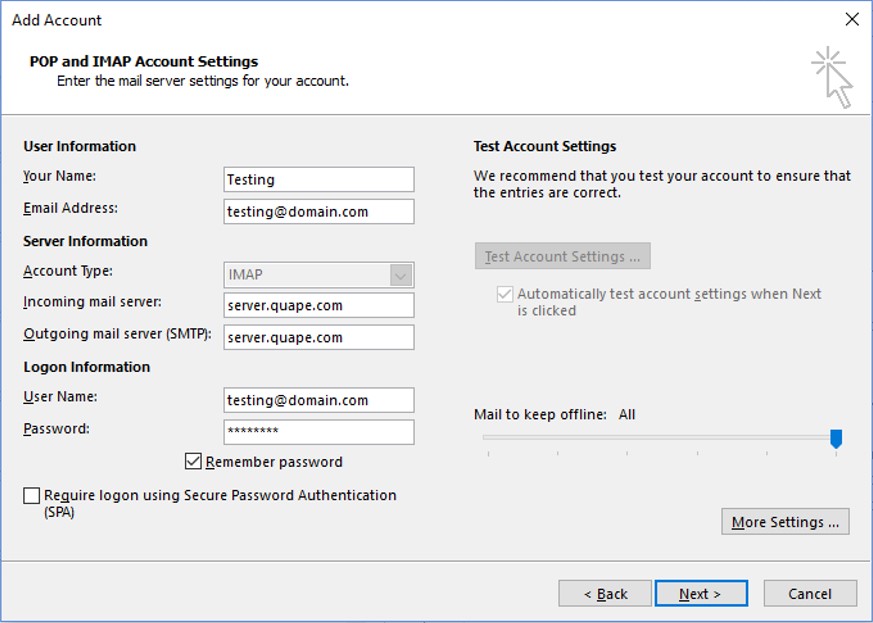
Step 10: If the test fails, go through the previous steps and double-check all of your settings in Outlook. If the test is successful, click the Close button.
Step 11: Click the Finish button.
If you need assistance or have any further enquiries, feel free to contact our support team.





























