Setting up my email account on Android
Step 1: To setup an email account on an Android phone, go to the Menu > Email application of the phone.
Step 2: Type the Email Address and the Password and click on Manual Set-up.
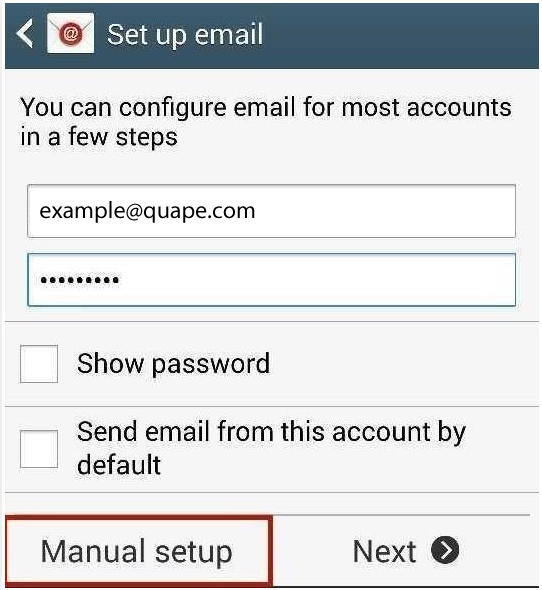
Step 3: Click on the IMAP account.
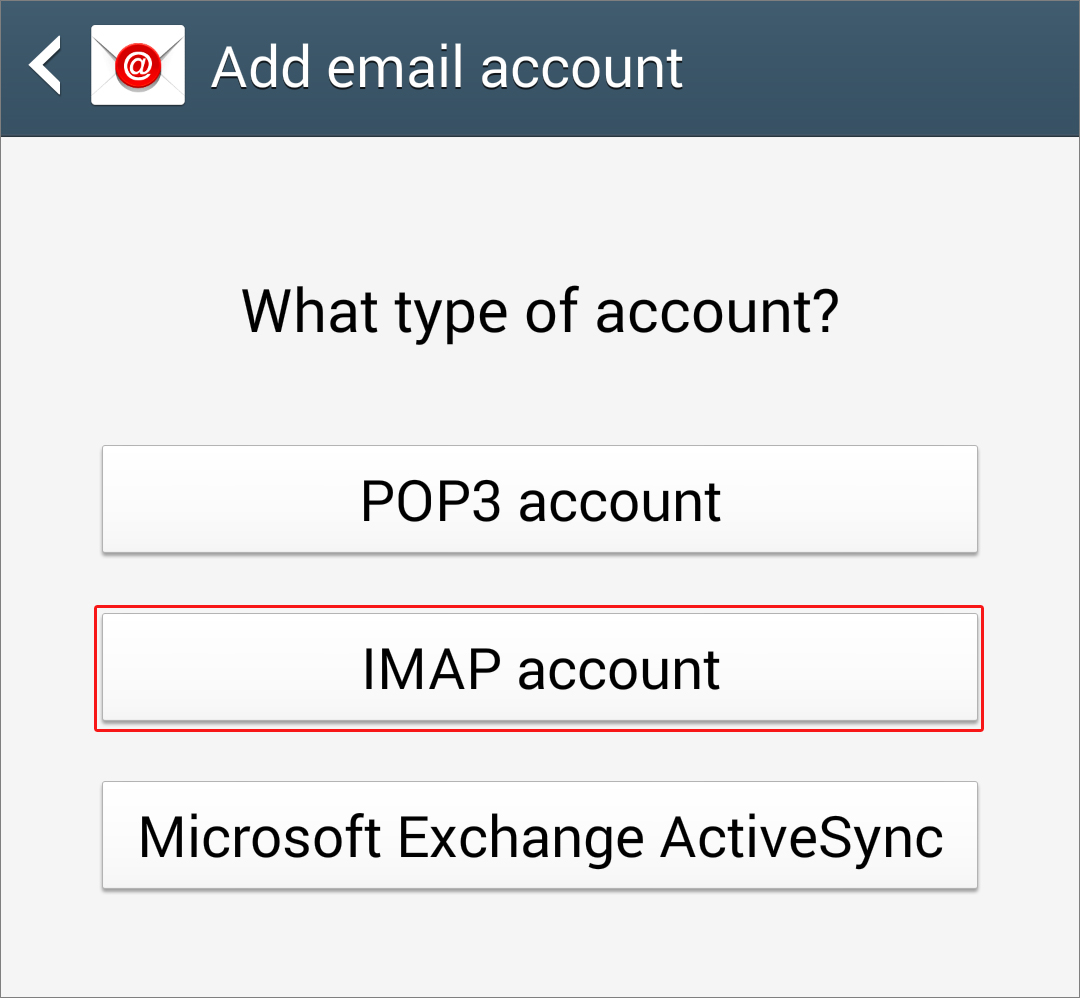
Step 4: You will see the Incoming server settings page, which is then followed by the Outgoing service settings page. These have different servers and ports, so make sure you input the rights ones for the appropriate sections.
Incoming Server Settings
- Email address - your full cpanel / directadmin email address
- Username - the username part of your cpanel / directadmin email
- Password - your cpanel / directadmin password
- IMAP server - mail.quape.com
- Security type - SSL or SSL (Accept all certificates)
- Port - 993
Outgoing Server Settings
- SMTP server - mail.quape.com
- Security Type - SSL or TLS (Accept all certificates)
- Port - 587
- Username - the username part of your cpanel / directadmin email
- Password - your cpanel / directadmin password
- If you're asked about needing SMTP authentication, select Yes.
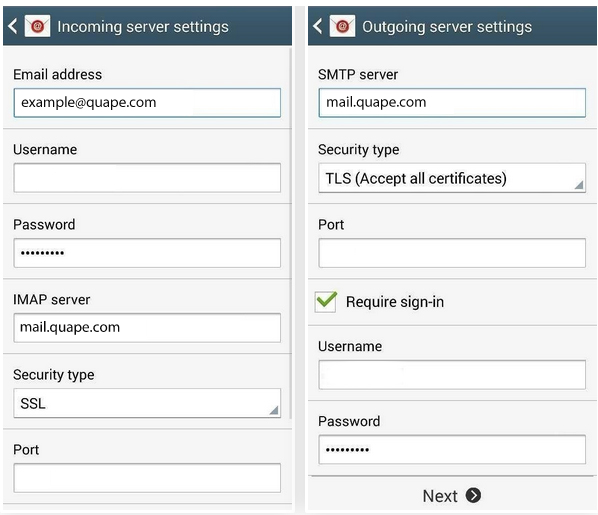
Step 5: Press Next and you are almost done
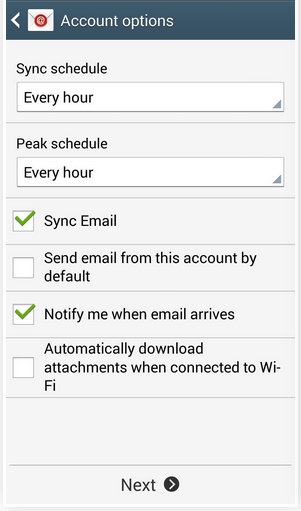
Step 6: Edit the sync schedule and peak schedule and tick the “Sync Email” and “Notify me when the mail arrives”.
If you need assistance or have any further enquiries, feel free to contact our support team.





























